3.4 Assigning Imaging Bundles
IMPORTANT:If you are assigning a Imaging bundle that has been created on a management device inside the firewall to a device outside the firewall, port 8089 must be open both ways (PUBLIC -> PRIVATE, and PUBLIC <- PRIVATE).
You can assign a bundle from the Devices or Bundles tabs, assign devices to bundle groups, and assign bundles to non-registered devices:
3.4.1 Using the Devices Tab to Assign Bundles
-
In ZENworks Control Center, click in the left pane to display the Devices panel in the tab.
-
In the Name column, click or , select the check boxes of one or more servers or workstations, click , then select .
This starts the Assign Bundle Wizard.
-
In the Select Objects dialog box, select the bundle to be assigned, then click to display the Bundles to be Assigned page:
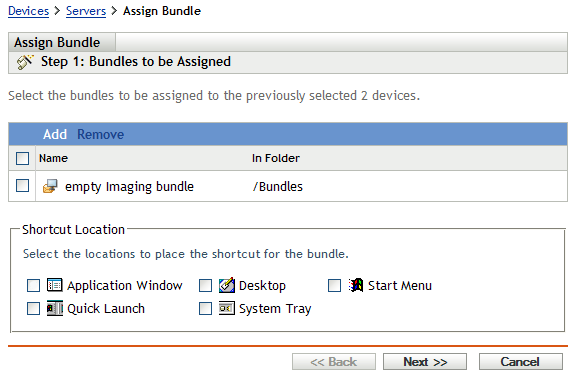
-
Click as necessary to include the desired bundles.
-
In the Shortcut Location section, make sure all check boxes are deselected.
Imaging bundles do not use shortcut locations.
-
Click to display the Summary page.
-
Review the configuration, then click one of the following:
Back: Allows you to make changes after reviewing the summary.
Finish: Click to make the assignments.
-
(Conditional) If you’ve assigned a ZENworks Image bundle to the device, do the following:
-
Select the check box next to the device to which you assigned the ZENworks Image bundle.
-
Click > .
-
When devices assigned to this Imaging bundle boot, they are imaged from the image contained in the bundle.
3.4.2 Assigning Devices to Bundle Groups
-
In ZENworks Control Center, click in the left pane to display the Devices panel in the tab.
-
In the column, click or , then select the check boxes next to the devices to be assigned.
-
Click > to open the Add to Group Wizard:
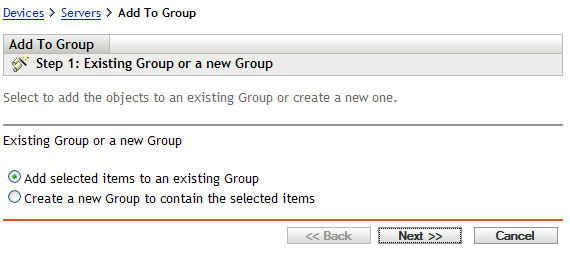
-
Click to add to an existing group to display the Targets page:
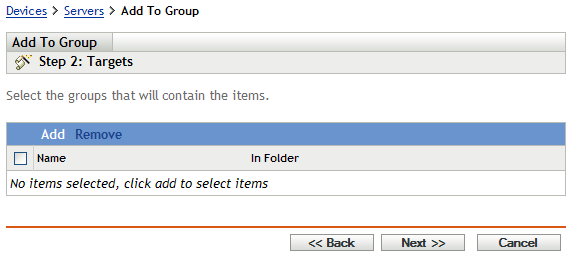
For information on adding to a new group, see
Creating Bundle Groups
in the ZENworks 10 Configuration Management Software Distribution Reference. -
Click to open the Select Groups dialog box.
-
Select the groups and click .
-
Repeat this step as necessary to include the desired groups, then click to display the Summary page.
-
Review the configuration, then click one of the following:
Back: Allows you to make changes after reviewing the summary.
Finish: Click to make the assignments.
-
(Conditional) If you’ve assigned a ZENworks Image bundle to the devices, do the following:
-
Select the check box next to the devices to which you assigned the ZENworks Image bundle.
-
Click > .
-
When devices assigned to any assigned Bundle Group boot, they are imaged from the image contained in the Imaging bundle that is assigned to the group.
3.4.3 Using the Bundles Tab to Assign Bundles
To assign a bundle to devices or bundle groups:
-
In ZENworks Control Center, click in the left pane to display the Bundles panel.
-
In the column, click the bundle to be assigned to open its properties.
-
Click the tab.
-
To assign the bundle to devices, in the Device Assignments panel, click , then do the following:
-
In the Select Objects dialog box, select the devices to be assigned, then click to display the Devices to be Assigned page:
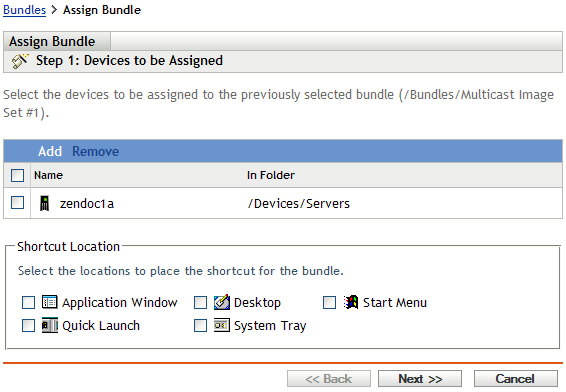
-
Click as necessary to include the desired devices.
-
In the Shortcut Location section, make sure all check boxes are deselected.
Imaging bundles do not use shortcut locations.
-
Click to display the Summary page.
-
Click to complete the assignment.
-
Repeat these steps until all of the desired devices have been assigned to the bundle.
-
-
To assign the bundle to bundle groups, in the Bundle Groups panel, click , in the Select Groups dialog box, browse for and select the groups, then click .
The Bundle Groups the Imaging bundle is assigned to are listed in this panel. Repeat clicking until the Imaging bundle has been assigned to all of the desired Bundle Groups.
When devices assigned to this Bundle Group boot, they are imaged from the image contained in the Imaging bundle that is assigned to the group.
3.4.4 Assigning Bundles to Non-Registered Devices
-
In ZENworks Control Center, click in the left pane to display the tab, if it’s not expanded, click .
-
Click to expand its listing, then select .
-
If necessary, expand the Device Imaging Work Assignment section, then click in the Hardware Rules section to open the Rules Construction dialog box:
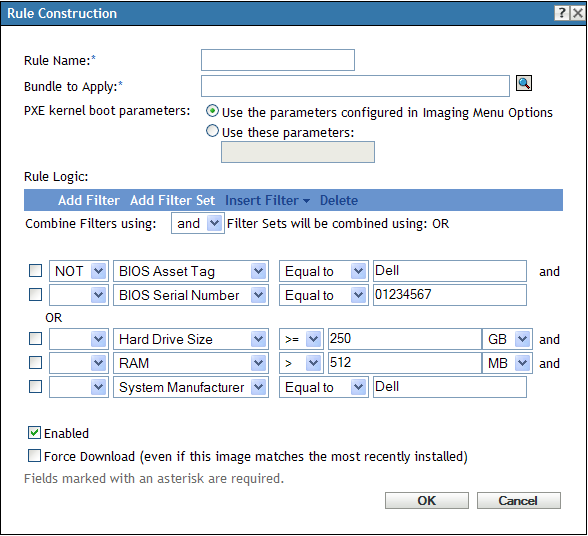
-
In the field, browse for and select the desired Imaging bundle.
-
Fill in remaining the fields to configure the type of device that you want to image in the multicast session.
For more information on the Rule Construction dialog box, see Rule Construction Dialog Box.
-
Click at the bottom of the Preboot Services section to save the non-registered device settings.
When devices fulfilling the requirements that you defined in these steps boot, they are imaged from the image contained in the selected Imaging bundle.
-
To enable the multicast session, continue with Enabling or Disabling a Multicast Image Set Bundle.