3.1 Managing Administrator Accounts
The following sections help you create and manage administrator accounts:
3.1.1 Creating Administrators
To create an administrator account:
-
In ZENworks Control Center, click the Configuration tab.
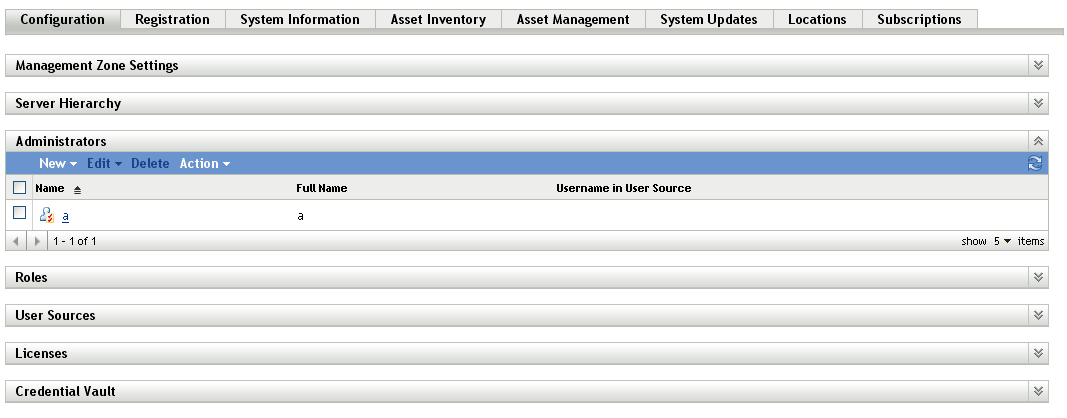
-
In the Administrators panel, click New > Administrator to display the Add New Administrator dialog box.

The Add New Administrator dialog box lets you create a new administrator account by providing a name and password, or you can create a new administrator based on an existing user in the user source. Optionally, you can give the new administrator the same rights that the logged-in administrator has.
When specifying a name for a new Administrator or User Source, you are not permitted to use characters such as / \ * ? : " ' < > | ` % ~. For more information on conventions to follow, see Section 1.8, Naming Conventions in ZENworks Control Center.
-
Fill in the fields:
Create a New Administrator by Providing Name, Password: Select this option if you want to create a new administrator account by manually specifying the name and password.
Administrator login names with Unicode characters are case-sensitive. Make sure that you use the correct case for each character in the login name when it contains Unicode characters.
The new administrator can change the password the first time he or she logs in by clicking the key icon located next to the Logout link in the upper right corner of ZENworks Control Center.
Based on User(s) in a User Source: Select this option if you want to create a new administrator account based on information from your user source. To do so, click Add, then browse for and select the user you want.
The newly created administrator account is granted View rights to all objects in the Management Zone. To grant additional rights, or to limit the administrator's rights to specific folders only, you need to modify the rights.
Give this Administrator the Same Rights as I Have: Select this option if you want to assign the new administrator the same rights that you have as the currently-logged in administrator.
-
When you have finished filling in the fields, click OK to add the new administrator.
You can also use the admin-create command in zman to create an administrator account. For more information, see Administrator Commands
in the ZENworks 11 Command Line Utilities Reference.
3.1.2 Deleting Administrators
-
In ZENworks Control Center, click the Configuration tab.
-
In the Administrators panel, select the check box next to the administrator’s name, then click Delete.
You can also use the admin-delete command in zman to delete an administrator account. For more information, see Administrator Commands
in the ZENworks 11 Command Line Utilities Reference.
3.1.3 Renaming Administrators
You cannot rename an administrator who is created based on an existing user in the user source.
-
In ZENworks Control Center, click the Configuration tab.
-
In the Administrators panel, select the check box next to the administrator’s name, click Edit, then click Rename.
-
Specify the new name, then click OK.
You can also use the admin-rename command in zman to rename an administrator account. For more information, see Administrator Commands
in the ZENworks 11 Command Line Utilities Reference.
3.1.4 Changing Administrator Passwords
To change the password for any administrator account other than the default Administrator account:
-
In ZENworks Control Center, click the Configuration tab.
-
In the Administrators panel, select the check box next to the administrator, click Edit, then click Set Password to display the Change Administrator Password Dialog box.
-
Fill in the fields, then click OK.
Ensure that the password is at least six characters long.
To change the password for the currently logged-in administrator:
-
In ZENworks Control Center, click the
 icon located next to the Logout option in the top right corner.
icon located next to the Logout option in the top right corner.
The Change Administrator Password dialog box is displayed.
-
Fill in the fields, then click OK.
To change the password for the default Administrator account:
-
Log in using the Administrator account.
-
Click the
 icon located next to the Logout option in the top right corner.
icon located next to the Logout option in the top right corner.
The Change Administrator Password dialog box is displayed.
-
Fill in the fields, then click OK.