5.4 Using the ZENworks Adaptive Agent
The following sections provide information to help you log in and use the ZENworks Adaptive Agent:
5.4.1 Logging In to the Management Zone
When a managed device boots its operating system, the Adaptive Agent is started and all bundles and policies assigned to the device are available. For bundles and policies assigned to a user to be available, the user must log in to the Management Zone.
The Adaptive Agent integrates with the Windows Login or Novell Login client to provide a single login experience for users. When users enter their eDirectory or Active Directory credentials in the Windows or Novell client, they are logged in to the Management Zone if the credentials match the ones in a ZENworks user source. Otherwise, a separate Adaptive Agent login screen prompts the user for the correct credentials.
For example, assume that a user has accounts in two eDirectory trees: Tree1 and Tree2. Tree1 is defined as a user source in the Management Zone, but Tree2 is not. If the user logs in to Tree1, he or she is automatically logged in to the Management Zone. However, if the user logs in to Tree2, the Adaptive Agent login screen appears and prompts the user for the Tree1 credentials.
5.4.2 Navigating the Adaptive Agent Views
The Adaptive Agent provides the following three views:
ZENworks Window
The ZENworks Window is a standalone window that provides access to bundles. You launch the window from the Start menu ( > > > ).
Figure 5-1 ZENworks Window
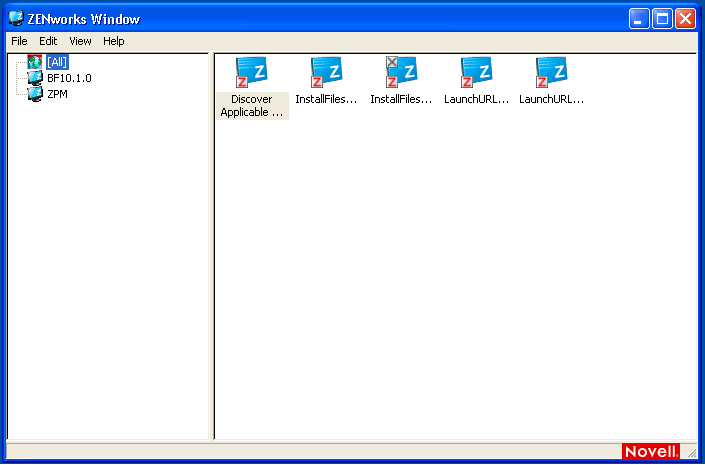
The ZENworks Window left pane displays the following:
-
[All] folder: Contains all bundles that have been distributed to you, regardless of the folder in which they are located.
-
ZENworks folder: Contains all bundles that have not been assigned to a different folder. The ZENworks folder is the default folder for bundles; however, your administrator can create additional folders in which to organize bundles, and can even rename the ZENworks folder.
When you select a folder in the left pane, the right pane displays the bundles that are contained within the folder. You can:
-
Install a bundle or launch an application that is already installed.
-
View the properties of a bundle. The properties include a description of the bundle, information about people to contact for help with the bundle, the times when the bundle is available for use, and the system requirements established for the bundle.
-
Repair an installed application.
-
Uninstall an application. This is an administrator-controlled feature that might not be enabled.
ZENworks Explorer
ZENworks Explorer is an extension to Windows Explorer that enables bundles to be displayed in Windows Explorer, on the desktop, on the Start menu, on the Quick Launch toolbar, and in the notification area (system tray). The following graphic shows bundles displayed in Windows Explorer.
Figure 5-2 ZENworks Explorer - Windows Explorer view
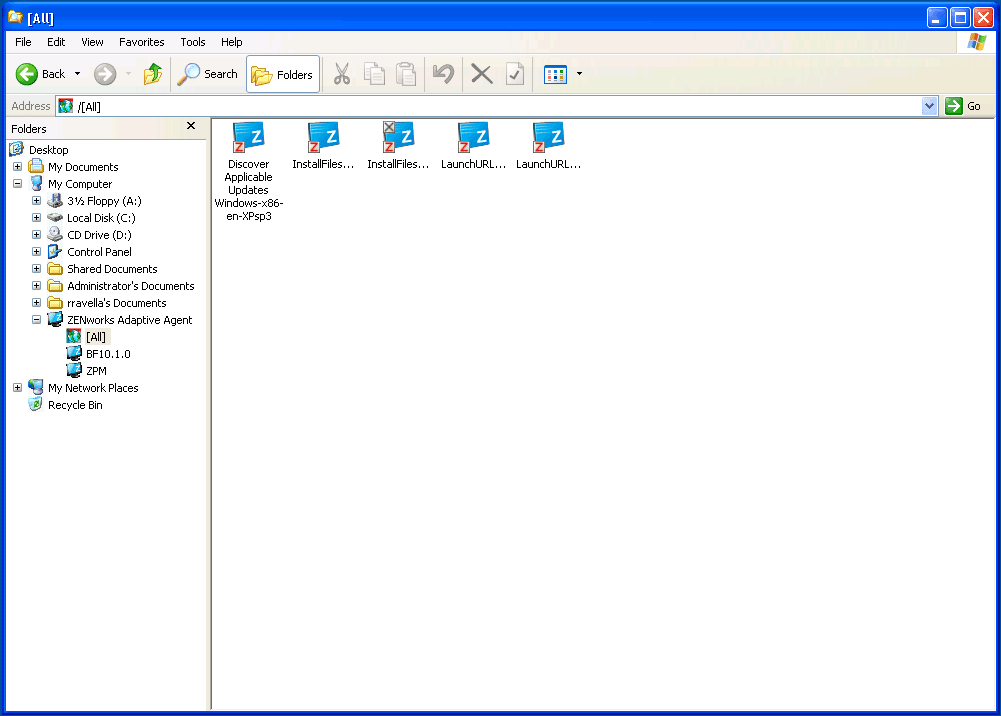
The following graphic shows bundles displayed on the desktop.
Figure 5-3 ZENworks Explorer - Windows desktop view
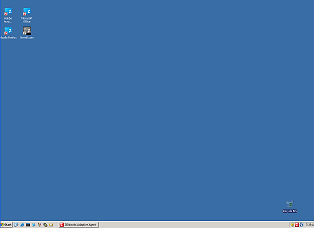
You can perform the same tasks on the bundles in the ZENworks Explorer as you can in the ZENworks Window.
ZENworks Icon
The ZENworks Icon  is located in the Windows notification area (system tray). You can double-click the icon to display the ZENworks Adaptive Agent properties.
is located in the Windows notification area (system tray). You can double-click the icon to display the ZENworks Adaptive Agent properties.
Figure 5-4 ZENworks Adaptive Agent Properties
The left navigation pane of the properties window contains links for the Adaptive Agent status and each of its features:
-
Status: Displays information such as the last time the agent contacted a ZENworks Server and whether or not the Agent features are running.
-
Policies: Displays the policies assigned to the device and the logged-in user. Also displays whether the policy is effective.
-
Bundles: Displays the bundles assigned to the device and the logged-in user. Also displays the current installation status of each bundle (available, downloading, installing, and so forth) and whether the bundle is effective (the device meets the requirements for distribution).
-
Inventory: Displays inventory information for the device. You can view hardware details, such as the manufacturer and model of your hard drives, disk drives, and video card. You can also view software details, such as installed Windows hot fixes and patches and the version numbers and locations of installed software products.
-
Remote Management: Displays information about the currently connected remote operators and the Remote Management policy settings that are in effect for the device. Also lets you initiate a management session and control security settings for the session.
-
Satellite: Displays the satellite role information of a device that is used as a satellite. The satellite roles include Collection, Content, and Imaging.
This feature is displayed only if your ZENworks administrator has used your device as a satellite.
-
Logging: Displays information about the Adaptive Agent’s log file, such as the location of the log file, the ZENworks Server to which the agent’s log file will be uploaded, and the next time the log is scheduled to be uploaded. Also lets you determine the severity level for logged messages.
-
Windows Proxy Displays the results of the discovery and deployment activities performed on your device when it acts as a Windows Proxy for the ZENworks Primary Server.
5.4.3 Enabling and Disabling Adaptive Agent Features
The ZENworks Adaptive Agent provides the following Configuration Management features:
-
Asset Management (installed if Asset Management activated)
-
Bundle Management (installed by default)
-
Image Management (installed by default)
-
Inventory Management (installed by default)
-
Patch Management (installed if Patch Management activated)
-
Policy Management (installed by default)
-
Remote Management (installed by default)
-
User Management (not installed by default)
By default, all modules are installed on a device. However, you can uninstall, disable, or enable any of the modules except Inventory Management at the Management Zone, device folder, and device levels before and after the agent deployment.
The following sections provide instructions:
Coexisting with the ZENworks Desktop Management Agent
You can deploy the ZENworks 10 Adaptive Agent to devices that have the traditional ZENworks 7 Desktop Agent installed. The traditional ZENworks Desktop Agent is included with ZENworks 7 Desktop Management.
The ZENworks Adaptive Agent and the traditional ZENworks Desktop Agent can coexist on the same device, but only to support the use of ZENworks 10 Asset Management with traditional ZENworks Desktop Management. However, when you deploy the Adaptive Agent to a device that has the traditional ZENworks Desktop Agent installed, if you install any of the Adaptive Agent features other than Asset Management, Inventory Management, Policy Management, and Remote Management, the Adaptive Agent removes the ZENworks Desktop Agent before installing the features.
For more information on the coexistence of the ZENworks Adaptive Agent and traditional ZENworks Desktop Agent, see ZENworks Adaptive Agent Deployment
in the ZENworks 10 Configuration Management Discovery, Deployment, and Retirement Reference.
Customizing the Agent Features
The ZENworks Adaptive Agent is deployed with the features selected at the Management Zone level. The feature that is selected at the Management Zone level is not installed only if it belongs to a product for which the license has expired or has been deactivated.
-
In ZENworks Control Center, click the tab.
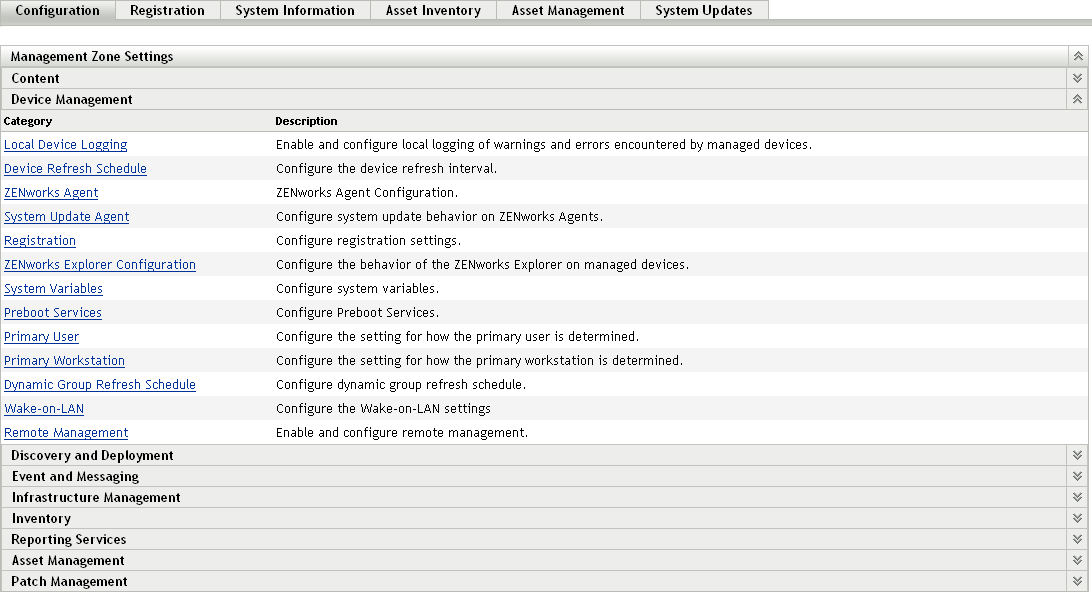
-
In the Management Zone Settings panel, click , then click .
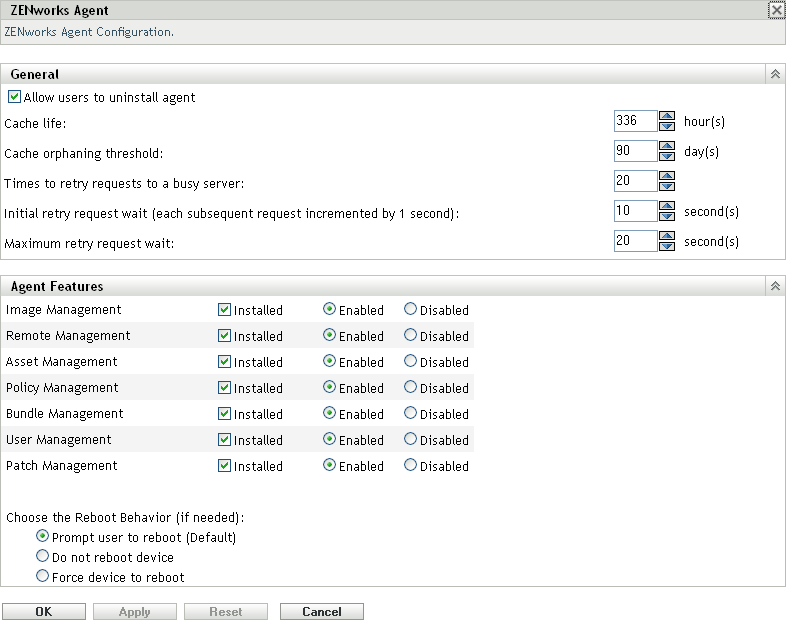
-
In the Agent Features panel:
-
If you do not want to install a feature, deselect next to a feature. The selected feature is not installed on the device. If you choose to deselect all the features, then only the core agent is installed.
-
If you want to install but disable a feature, select and next to a feature.The disabled feature is not uninstalled from the currently managed devices. The feature is installed on the device, but it is nonfunctional.
The installation of Bundle Management, Remote Management, or User Management features requires a reboot of your device. The installation of Image Management feature requires a reboot only on Windows 2008 and Windows Vista. You are prompted to reboot your device based on the selected reboot option.
You can now proceed to deploy the agent to a device manually or by using a task.
For information on how to deploy the agent by using a task, see
Using a Task to Deploy the Agent
. For information on how to deploy the agent manually, seeManually Deploying the Agent
. -
-
To save the changes, click .
5.4.4 Promoting a Managed Device to be a Satellite
A Satellite is a managed device that can perform some of the roles that a ZENworks Primary Server normally performs, including authentication, information collection, content distribution, and imaging. A Satellite can be any managed Windows device (server or workstation) or any Linux device, but not a Primary Server. When you configure a Satellite, you specify which roles it performs (Authentication, Collection, Content, or Imaging). A Satellite can also perform roles that might be added by third-party products that are snap-ins to the ZENworks 10 Configuration Management framework.
For detailed information about Satellites and how to promote managed device to be a Satellite, see Satellites
in the ZENworks 10 Configuration Management System Administration Reference.