3.1 Organizing Devices: Folders and Groups
Using ZENworks Control Center, you can manage devices by performing tasks directly on individual device objects. However, this approach is not very efficient unless you have only a few devices to manage. To optimize management of a large number of devices, ZENworks lets you organize devices into folders and groups; you can then perform tasks on a folder or group to manage its devices.
You can create folders and groups at any time. However, the best practice is to create folders and groups before you register devices in your zone. This allows you to use registration keys and rules to automatically add devices to the appropriate folders and groups when they register (see Registering Devices).
3.1.1 Folders
Folders are a great tool to help you organize devices in order to simplify management of those devices. You can apply configuration settings, assign content, and perform tasks on any folder. When you do so, the folder’s devices inherit those settings, assignments, and tasks.
For best results, you should place devices with similar configuration setting requirements in the same folder. If all devices in the folder require the same content or tasks, you can also make content or task assignments on the folder. However, all devices in the folder might not have the same content and task requirements. Therefore, you can organize the devices into groups and assign the appropriate content and tasks to each groups (see Groups below).
For example, assume that you have workstations at three different sites. You want to apply different configuration settings to the workstations at the three sites, so you create three folders (/Workstations/Site1, /Workstations/Site2, and /Workstations/Site3) and place the appropriate workstations in each folder. You decide that most of the configuration settings apply to all workstations, so you configure those settings at the Management Zone. However, you want to perform a weekly collection of software and hardware inventory at Site1 and Site2 and a monthly inventory collection at Site3. You configure a weekly inventory collection at the Management Zone and then override the setting on the Site3 folder to apply a monthly schedule. Site1 and Site2 collect inventory weekly, and Site3 collects inventory monthly.
Creating a Folder
-
In ZENworks Control Center, click the tab.
-
Click the folder.
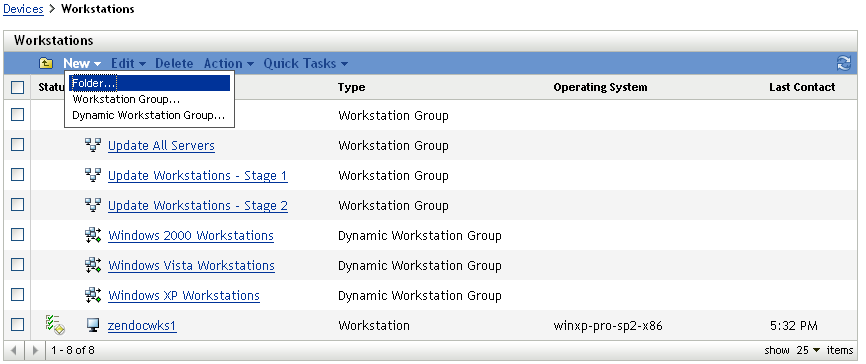
-
Click > to display the New Folder dialog box.
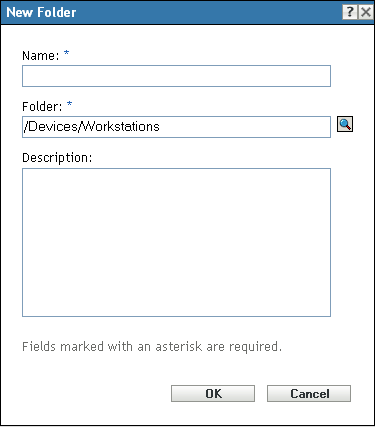
-
In the field, type a name for the new folder.
When you name an object in the ZENworks Control Center (folders, groups, bundles, policies, and so forth), ensure that the name adheres to the following conventions:
-
The name must be unique in the folder.
-
Depending on the database software being used for the ZENworks database, uppercase and lowercase letters might not create uniqueness for the same name. The embedded database included with ZENworks Configuration Management is case insensitive, so Folder 1 and FOLDER 1 are the same name and cannot be used in the same folder. If you use an external database that is case-sensitive, Folder 1 and FOLDER 1 are unique.
-
If you use spaces, you must enclose the name in quotes when entering it on the command line. For example, you must enclose Folder 1 in quotes (“Folder 1”) when entering it in the zman utility.
-
The following characters are invalid and cannot be used: / \ * ? : " ' < > | ` % ~
-
-
Click to create the folder.
You can also use the workstation-folder-create and server-folder-create commands in the zman utility to create device folders. For more information, see Workstation Commands
and Server Commands
in the ZENworks 10 Configuration Management Command Line Utilities Reference.
3.1.2 Groups
As you can with folders, you can also assign content and perform tasks on device groups. When you do so, the group’s devices inherit those assignments and tasks. Unlike with folders, you cannot apply configuration settings to groups.
Groups provide an additional layer of flexibility for content assignments and tasks. In some cases, you might not want to assign the same content to and perform the same task on all devices in a folder. Or, you might want to assign the same content to and perform tasks on one or more devices in different folders. To do so, you can add the devices to a group (regardless of which folders contain the devices) and then assign the content to and perform the tasks on the group.
For example, let’s revisit the example of the workstations at three different sites (see Section 3.1.1, Folders). Assume that some of the workstations at each site need the same accounting software. Because groups can be assigned software, you could create an Accounting group, add the target workstations to the group, and then assign the appropriate accounting software to the group.
The advantage to making an assignment to a group is that all devices contained in that group receive the assignment, but you only need to make the assignment one time. In addition, a device can belong to any number of unique groups, and the assignments from multiple groups are additive. For example, if you assign a device to group A and B, it inherits the software assigned to both groups.
ZENworks provides both groups and dynamic groups. From the perspective of content assignments or performing tasks, groups and dynamic groups function exactly the same. The only difference between the two types of groups is the way that devices are added to the group. With a group, you must manually add devices. With a dynamic group, you define criteria that a device must meet to be a member of the group, and then devices that meet the criteria are automatically added.
ZENworks include several predefined dynamic server groups (Windows 2000 Servers and Windows 2003 Servers) and dynamic workstation groups (Windows XP Workstation, Windows 2000 Workstation, and Windows Vista Workstations). Any devices that have these operating systems are automatically added to the appropriate dynamic group.
Creating a Group
-
In ZENworks Control Center, click the tab.
-
If you want to create a group for servers, click the folder.
or
If you want to create a group for workstations, click the folder.
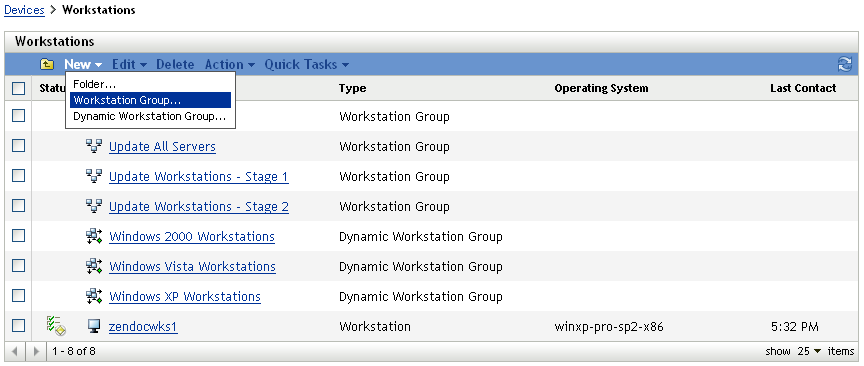
-
Click > (or > for workstations) to launch the Create New Group Wizard.
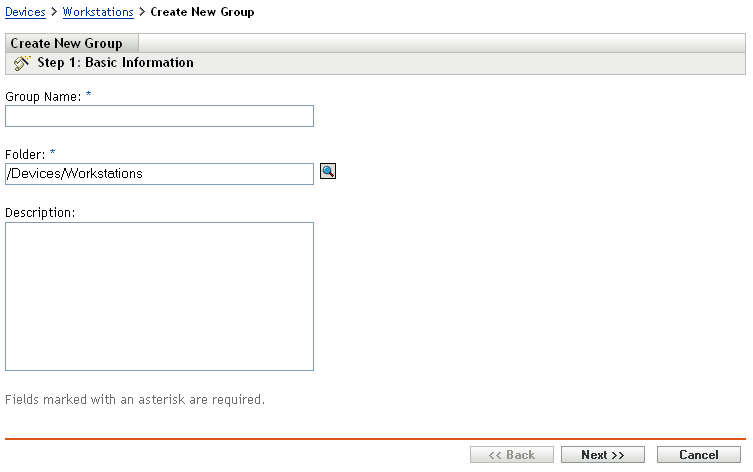
-
On the Basic Information page, type a name for the new group in the field, then click .
The group name must follow the naming conventions.
-
On the Summary page, click to create the group without adding members.
or
Click if you want to add members to the group, then continue with Step 6.
-
On the Add Group Members page, click to add devices to the group, then click when finished adding devices.
-
On the Summary page, click to create the group.
You can also use the workstation-group-create and server-group-create commands in the zman utility to create device groups. For more information, see Workstation Commands
and Server Commands
in the ZENworks 10 Configuration Management Command Line Utilities Reference.
Creating a Dynamic Group
-
In ZENworks Control Center, click the tab.
-
If you want to create a group for servers, click the folder.
or
If you want to create a group for workstations, click the folder.
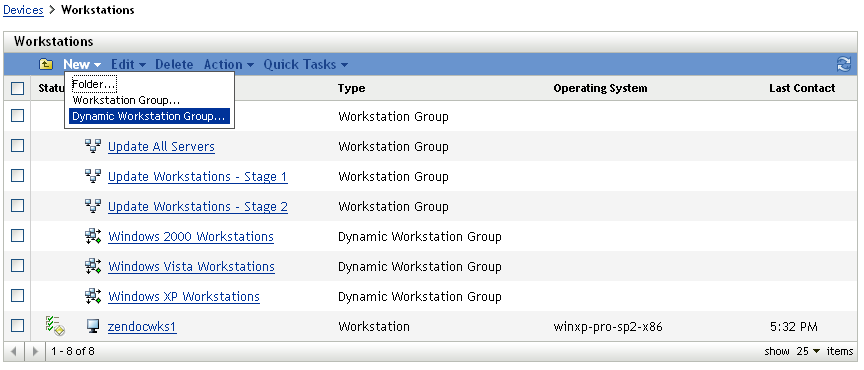
-
Click > (or > for workstations) to launch the Create New Group Wizard.
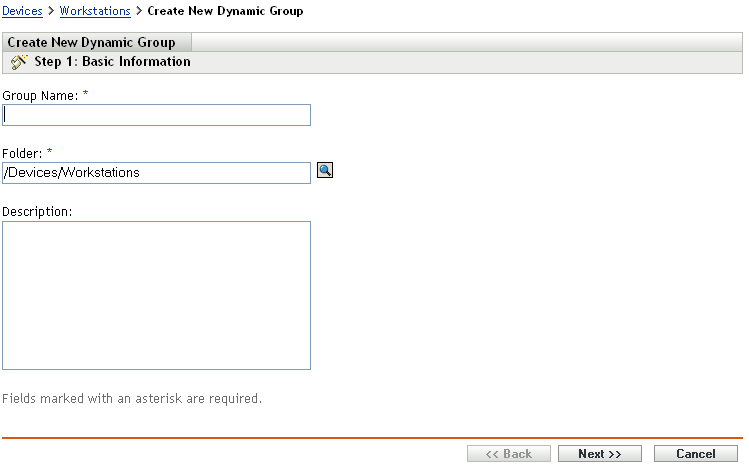
-
On the Basic Information page, type a name for the new group in the field, then click .
The group name must follow the naming conventions.
-
On the Define Filter for Group Members page, define the criteria that a device must meet to become a member of the group, then click .
Click the button for details about creating the criteria.
-
On the Summary page, click to create the group.
3.1.3 Assignment Inheritance for Folders and Groups
When you assign a content to a folder, all objects (users, devices, subfolders) except groups that are located in the folder inherit the assignment. For example, if you assign a BundleA to DeviceFolder1, all devices within the folder (including all devices in subfolders) inherit the BundleA assignment. However, none of the device groups located in DeviceFolder1 inherit the assignment. Essentially, folder assignments do not flow down to groups located within the folder.
3.1.4 Filters for Groups
The filters in the dynamic workstation groups dictate the membership of the device in a group. If a device satisfies all the filter conditions, only then it becomes a member of the group. This criteria is re-computed on a periodic basis. For more information about filters, see Section B.0, Filters for Dynamic Groups