2.7 Subscribing to a Folder or Filr
You can receive email notifications for folders and their subfolders or for individual files. These notifications can be set up in either of the following ways:
-
You can subscribe to the folders or files (as described in the following sections).
You cannot subscribe to a folder or file that has been shared with you if you do not already have native rights to the folder or file; however, folder owners can still configure email notifications to be sent to you, as described in Section 5.1, Configuring Folders to Send Email Notifications to Other Users.
-
Folder owners can configure Filr to send email notifications to you (as described in Section 5.1, Configuring Folders to Send Email Notifications to Other Users).
If you are particularly interested in a specific folder or file, you might want to subscribe to that folder or file. When you subscribe to a folder or file, Filr notifies you of the activity that takes place in the folder or file.
You must have an email address in your Filr profile in order to subscribe to files and folders. If you do not already have an email address specified in Filr, modify your profile as described in Section 1.6, Modifying Your Profile.
2.7.1 Subscribing to a Folder or File
To subscribe to receive email notifications about changes that occur in a folder or file:
-
Select one or more files and folders that you want to subscribe to, then click More > Subscribe.
If you subscribe to more than one file or folder simultaneously, the subscription settings you make apply to all of the folders and files that you select.
or
Click the drop-down arrow
 next to the file or folder that you want to subscribe to, then click Subscribe.
next to the file or folder that you want to subscribe to, then click Subscribe.
The Subscribe dialog box is displayed.
-
Select an email address or phone number where you want the notifications to be sent.
You can select multiple email or phone number delivery destinations for each notification type.
You can select these delivery destinations in any of the provided sections. The section where you make your selections designates the type of notification that you are subscribing to. You can subscribe to the following types of notifications:
Digest: (Available when subscribing to single folders only) Filr sends one message that summarizes all of the activity in the folder and its subfolders. Filr sends digest notifications at a schedule established by your site administrator.
Email only: Filr sends one email message for every new or changed file. The email messages do not include an attachment of the actual file, but include information about the file and the activity that occurred. Filr sends all types of individual notifications every five minutes.
Email with Attachments: Filr sends one email message for every new or changed file and messages include an attachment of the actual file.
Text Message: Filr sends a message suitable for viewing as a text message. The content of the message includes only the linked title of the new or changed file. Filr sends text-message notifications up to every five minutes.
You must have a phone number specified in your user profile. For information about how to update your user profile, see Section 1.6, Modifying Your Profile.
-
(Conditional) If you are subscribing to multiple files or folders, you also see the following options beneath each notification type:
Clear item subscriptions: Clears the subscription for all folders or files that are selected. For example, if you are modifying the subscription settings for two files and you select Clear item subscriptions beneath the Digest option, all digest subscriptions for all selected files and folders are removed.
No changes: This option is selected by default when you subscribe to multiple files and folders. When it is selected, no changes are made to previously defined subscription settings for any of the files or folders that are selected.
-
(Optional) Select Override preset subscription settings if you want your selections to override those made by the administrator or folder owner.
This option is available only when subscribing to a single folder.
For more information, see Section 2.7.2, Overriding Higher-Level Subscription Settings.
-
Click OK.
2.7.2 Overriding Higher-Level Subscription Settings
If a folder owner or administrator has configured a folder to send you email notifications, you can override the higher-level settings.
-
Select the check box to the left of a single folder where you want to override the higher-level subscription settings.
You cannot select more than one folder when overriding higher-level subscription settings.
-
Click More > Subscribe.
The Subscribe dialog box is displayed.
-
Select the kind of notifications that you want to receive.
-
Select Override preset subscription settings.
-
Click OK.
If you want to receive no email notifications:
-
Select the check box to the left of a single folder where you want to override the higher-level subscription settings.
You cannot select more than one folder when overriding higher-level subscription settings.
-
Click More > Subscribe.
The Subscribe dialog box is displayed.
-
Ensure that no email address is selected in any of the sections.
-
Select Override preset subscription settings.
-
Click OK.
2.7.3 Adding and Modifying Delivery Destinations
You can add and modify your email and phone number contact information in your Personal Profile.
-
Click your user name in the upper right corner of any Filr page, then click View Profile.
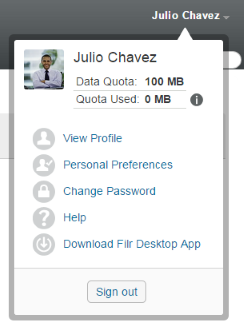
-
Click Edit.
-
Specify the appropriate delivery destination information in the Email field.
-
Click OK.
Now, when you select your notification types and delivery destinations as described in Section 2.7.1, Subscribing to a Folder or File, the new or modified contact information is displayed.