2.3 Upgrading Drivers to the New Architecture
For the new architecture to work properly, all of the drivers in a driver set must use the new architecture. You cannot have mixed versions of drivers in a driver set and have the new architecture function.
You use Designer or iManager to upgrade drivers, after Designer 2.0 and Identity Manager 3.5 plug-ins for iManager are installed. These procedures upgrade the driver to use the new architecture, but it does not upgrade the driver configuration file. To upgrade the driver configuration file, see Section 2.4, Methods for Upgrading the Driver Configuration File.
2.3.1 Upgrading Drivers in Designer
To upgrade drivers in Designer:
-
Install Designer version 2.0 or above, then launch Designer.
If you had a project open in Designer when you upgraded Designer, proceed to Step 2. If you didn’t have a project open in Designer when you upgraded Designer, skip to step Step 3.
-
If you had a project open when upgrading Designer, the following warning message is displayed. Read the upgrade message, then click .
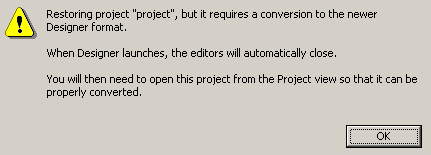
Designer closes the project to preform the upgrade.
-
In the Project view, double-click to open and convert the project.
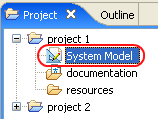
-
Read Project Converter message explaining that the project is backed up, converted to the new format, changes logged to a file, and the new project is opened, then click .
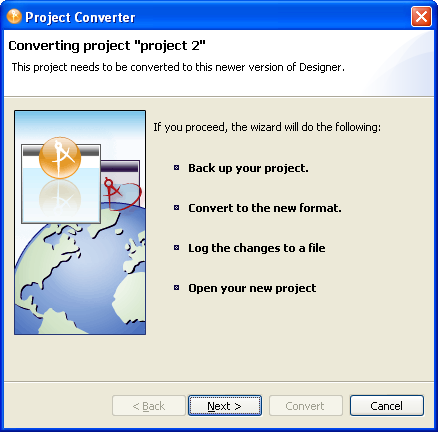
-
Specify the name of the backup project name, then click .
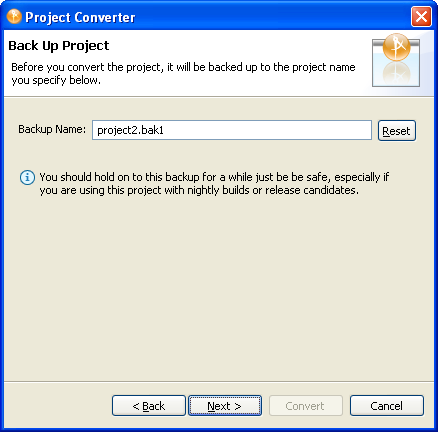
-
Read the project conversion summary, then click .
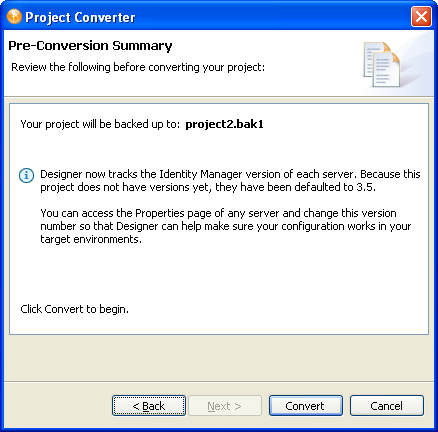
-
Read the project conversion result summary, then click .
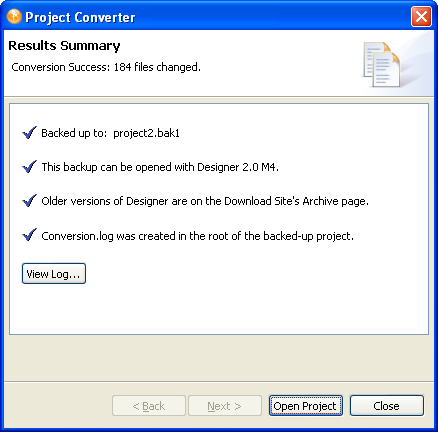
If you want to view the log file that is generated, click View .
2.3.2 Upgrading Drivers in iManager
To upgrade drivers in iManager:
-
Verify Identity Manager 3.5 has be installed and you have the current plug-ins installed, then launch iManager.
-
Click .
-
Click to find the Driver Set object, then click the driver you want to upgrade.
-
Read the message that is displayed, then click .

-
If there is more than one driver in the Driver Set, repeat Step 2 through Step 4 for each driver.