4.9 Software Directory Management
The Software Directory Management feature lets you manage GroupWise software distribution directories. A software distribution directory is simply an image of the GroupWise DVD or downloaded GroupWise 8 software image located on a network server. Diagrams of the contents of software distribution directories are provided in Directory Structure Diagrams
in GroupWise 8 Troubleshooting 3: Message Flow and Directory Structure:
From this network location, you can distribute the GroupWise Windows client software to users or install additional GroupWise software such as the Message Transfer Agent, Post Office Agent, Internet Agent, WebAccess, and Monitor.
When you install GroupWise, one software distribution directory is created automatically. Using Software Directory Management, you can create additional software distribution directories, update existing software distribution directories, or delete existing software distribution directories. A single software distribution directory can service multiple post offices and can contain software for multiple platforms.
4.9.1 Creating a Software Distribution Directory
During installation on a Linux server, the initial software installation directory is created automatically in /opt/novell/groupwise/software and the GroupWise agent software is automatically copied there. You can select additional GroupWise software components to copy into the initial software distribution directory.
During installation on a NetWare or Windows server, the default location for the software distribution directory is drive:\grpwise\software, but you can change the location as needed. You can select any GroupWise software components to copy into the initial software distribution directory.
After installation, you can create additional software distribution directories on any servers where you want the GroupWise software to be easily accessible for future installations.
NOTE:In general, for simplicity of administration in a multiple-platform environment, use Linux ConsoleOne to create and maintain software distribution directories on Linux servers. Use Windows ConsoleOne to create and maintain software distribution directories on NetWare and Windows servers.
-
Make sure the directory you want to use as the software distribution directory exists.
All distribution subdirectories (admin, agents, client, and so forth) will be created under this directory.
-
Click > > to display the Software Distribution Directory Management dialog box.
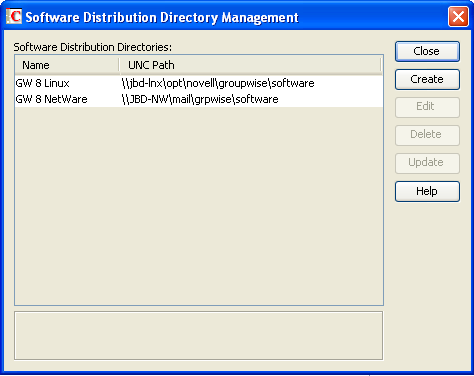
The list includes all software distribution directories defined in your GroupWise system.
-
Click to display the Create Software Distribution Directory dialog box.
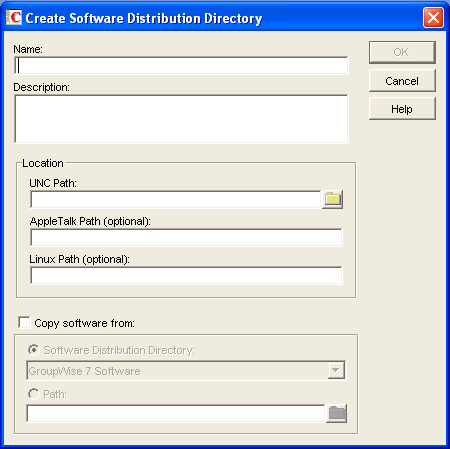
-
Fill in the following fields:
Name: Specify a name to identify the software distribution directory within your GroupWise system. For example, whenever you create a post office, you associate it with a software distribution directory. The software distribution directory’s name, not its location, appears in the list of directories from which you can select. The name can include any characters; there are no restrictions.
Description: Specify an optional description for the software distribution directory. You might want to use this description to indicate the software version or to give other pertinent information.
Location: Specify the location where you want to create the software distribution directory. If you specify a path to a directory that does not exist, ConsoleOne creates the directory for you.
Linux ConsoleOne:
In the field, specify the location where you want to create the new software distribution directory in UNC path format. Linux ConsoleOne automatically converts the UNC path format into a Linux path from the point of view where you are running ConsoleOne
The GroupWise Windows client software can be distributed from a Linux server rather than a Windows server, if the required cross-platform connection as been established. However, you must use Windows ConsoleOne in order to specify the UNC path as required to access the Windows client software, because Linux ConsoleOne converts the UNC path into a Linux path, which makes the Windows client software inaccessible from the point of view of Windows.
The AutoUpdate functionality does not apply to the GroupWise Linux client.
GroupWise Linux administration, agents, and applications can be installed on new Linux servers after the software has been distributed to those servers.
In the field, specify the location of the software distribution directory as a Linux path from the point of view of the Linux POA that needs to access it. This is required when the software distribution directory is on a Linux server.
Windows ConsoleOne:
In the field, specify the location where you want to create the new software distribution directory in UNC path format. Do not use mapped drive format.
If you enable AutoUpdate, the GroupWise Windows client checks this location for software updates.
IMPORTANT:If the Windows client software is located in a software distribution directory on a Linux server, you must use Windows ConsoleOne in order to specify the UNC path to access the Windows client software. Linux ConsoleOne converts the UNC path into a Linux path, which makes the Windows client software inaccessible from the point of view of Windows.
GroupWise Windows administration, agents, and applications can be installed on new Windows servers after the software has been distributed to those servers.
Copy Software From: Select this option to copy GroupWise software to the new directory, then choose from the following source locations:
-
Software Distribution Directory: If you want to copy software from an existing software distribution directory, select this option, then select the software distribution directory. All directories are copied.
-
Path: If you want to copy software from a location that is not defined as a software distribution directory in your GroupWise system (such as the GroupWise 8 DVD or downloaded GroupWise 8 software image), select this option, then browse for and select the correct path.
-
-
Click to create the software distribution directory and add it to the list.
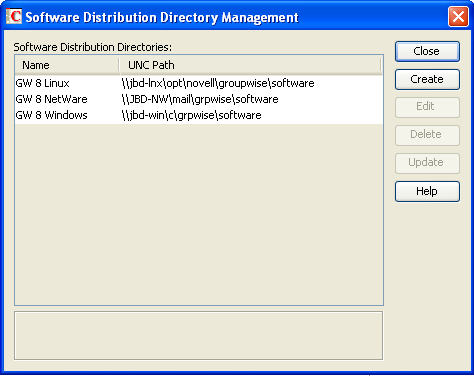
-
Click to exit the dialog box.
Each time it starts, the POA checks to make sure it can access all of the software distribution directories in the list. If it encounters a problem accessing any software distribution directory, the POA notifies you of the problem through the POA agent console and the POA log file. This helps ensure that each software distribution directory is always available.
4.9.2 Updating a Software Distribution Directory
-
Click > > to display the Software Distribution Directory Management dialog box.
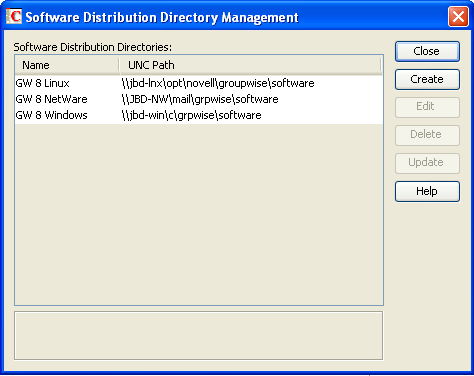
The list includes all software distribution directories defined in your GroupWise system.
-
Select the software distribution directory to update, then click to display the Update Software Distribution Directory dialog box.
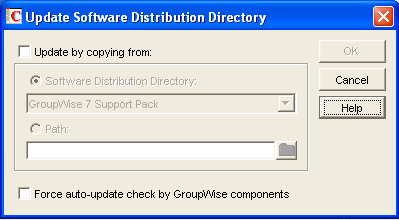
-
Fill in the following fields:
Update by Copying From: Select this option, then choose from the following source locations:
-
: If you want to copy software from an existing software distribution directory, select this option, then select the software distribution directory. All files and subdirectories are copied.
-
: If you want to copy software from a location, that is not defined as a software distribution directory in your GroupWise system (such as the GroupWise 8 DVD or downloaded GroupWise 8 software image), select this option, then browse for and select the correct path.
Force Auto-Update Check by GroupWise Components: This option causes the GroupWise Post Office Agent (in client/server access mode) or the GroupWise Windows client (in direct access mode) to check the software distribution directory for a new version of the GroupWise Windows client; if a new version is found, the next time a user starts the GroupWise Windows client, he or she is prompted to update the client software.
The option is automatically selected when you select the option. If you don’t select the option, you can still select this option and then click . This forces an auto-update check of the client software version, but the software distribution directory’s files are not updated.
To determine the current client software version in ConsoleOne, click > > to display a list of records types in the domain database. From the drop-down list, select , select a software distribution directory, then click to list detailed information about the software distribution directory. Check the field to determine the GroupWise client software version.
-
-
Click to update the directory’s software.
4.9.3 Deleting a Software Distribution Directory
When you delete a software distribution directory, the directory is removed from the file system and no longer appears in the list of software distribution directories. You cannot delete a software distribution directory if any post offices are still configured to access it.
To delete a software distribution directory:
-
Click > > to display the Software Distribution Directory Management dialog box.
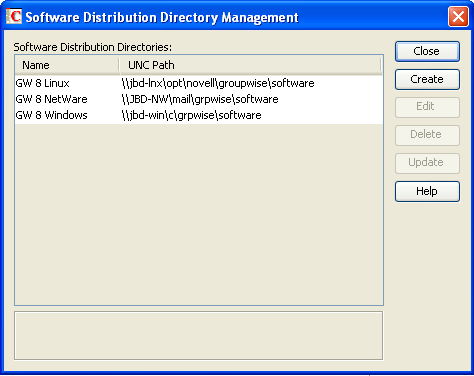
The list includes all software distribution directories defined in your GroupWise system.
-
Select the directory to delete, click , then click to confirm the deletion.