2.4 Installing and Configuring the Vibe Connector
After you have set up your core Synchronizer system and configured your Vibe system to communicate with the Vibe Connector, you are ready to install and configure the Vibe Connector.
2.4.1 Installing the Vibe Connector Software
-
In a terminal window on the Synchronizer server, log in as root.
-
Change to the directory where you downloaded the Vibe Connector RPM on the Synchronizer server.
-
Install the Vibe Connector RPM:
rpm -i datasync-syncengine-connector-vibe-version.noarch.rpmThis installs the Vibe Connector to the following directory:
/opt/novell/datasync/syncengine/connectors/vibe
-
Continue with Creating the Vibe Connector Database.
2.4.2 Creating the Vibe Connector Database
IMPORTANT:If the password for the datasync_user (the user who has rights to access the datasync database) is not novell, you must manually modify the postgres_setup_1.sh script to reflect the correct password before creating the Vibe Connector Database.
If you do not remember the password, you can find it near the bottom of the configengine.xml file, in the following directory:
/etc/datasync/configengine/
For more information on setting the password for the datasync_user, see Planning the Data Synchronizer Database
in the Novell Data Synchronizer Installation Guide.
-
In the terminal window, change to the following directory:
/opt/novell/datasync/syncengine/connectors/vibe/cli
-
Run the following command to create the Vibe Connector database:
./postgres_setup_1.sh
This creates a PostgreSQL database named vibe, with a user named datasync_user.
-
Continue with Adding the Vibe Connector to Your Synchronizer System.
2.4.3 Adding the Vibe Connector to Your Synchronizer System
After the Vibe Connector software has been installed, you must add the Vibe Connector to your Synchronizer system to complete the installation process. All configuration of the Vibe Connector is performed using the Synchronizer Web Admin.
-
Log in to the Synchronizer Web Admin, as described in Section 3.1, Using Synchronizer Web Admin.
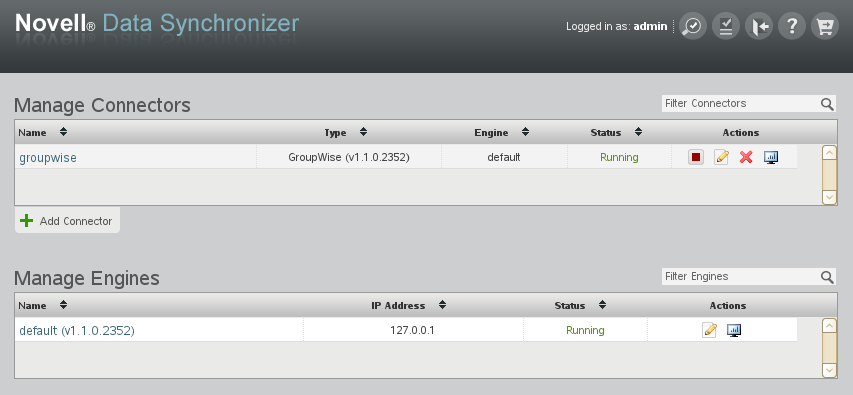
-
Click .

-
Fill in the fields with the connector identification information that you gathered under Connector Identification on the Vibe Connector Installation and Configuration Summary Sheet, then click .
The Vibe Connector appears on the connector list.
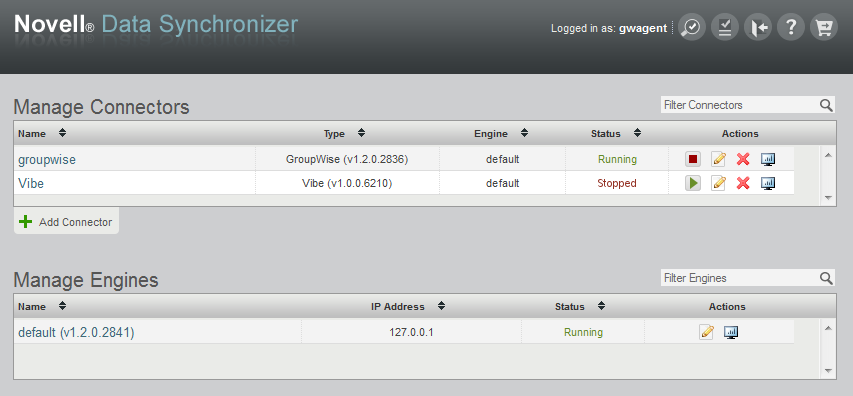
-
Continue with Configuring the Vibe Connector.
2.4.4 Configuring the Vibe Connector
-
In Synchronizer Web Admin, click the Vibe Connector.
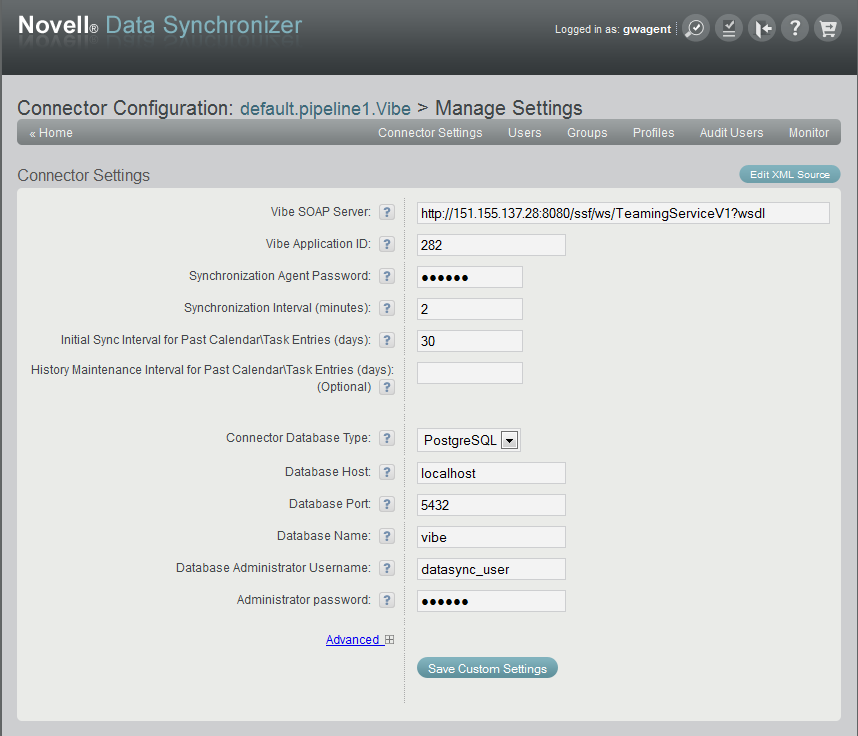
-
Add the same test user to the Vibe Connector that you added to the GroupWise Connector in Step 4 in Section 2.1, Installing and Setting Up Your Core Data Synchronizer System.
-
Click , then fill in the following fields with the information you gathered under the Vibe Connector Configuration section of the Vibe Connector Installation and Configuration Summary Sheet.
-
Vibe SOAP Server
For example, http://server_name:8080/ssf/ws/TeamingServiceV1?wsdl
-
Vibe Application ID
For example, vibe
-
Synchronization Agent Password
Other aspects of Vibe Connector configuration can be customized later, as described in Section 3.0, Vibe Connector Configuration.
-
-
Click .
-
For testing purposes during initial setup, configure the Vibe Connector for extensive logging:
-
Scroll down to the section of the Connector Configuration page.

-
In the drop down list, select , then select .
-
Click .
IMPORTANT:This logging level produces very large and detailed log files. After the Vibe Connector is running smoothly, select a lower logging level. For more information, see
Controlling Connector Logging
inConnector and User Management
in the Novell Data Synchronizer System Administration Guide.
-
-
Click to return to the main Synchronizer Web Admin page.
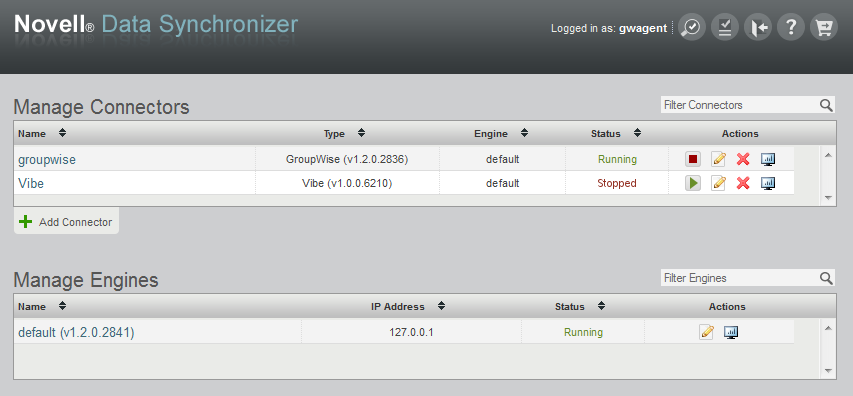
-
Continue with Starting the Vibe Connector.
2.4.5 Starting the Vibe Connector
-
In Synchronizer Web Admin, on the Vibe Connector line under , click
 to start the Vibe Connector.
to start the Vibe Connector.
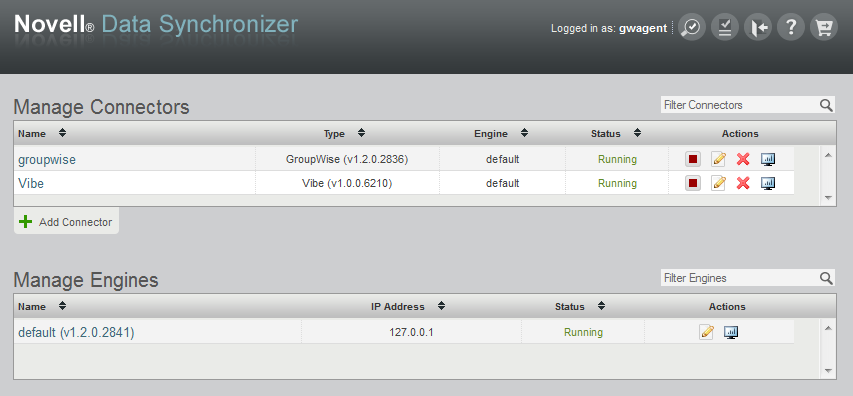
-
(Conditional) If you encounter problems starting the Vibe Connector, see Section A.0, Vibe Connector Troubleshooting.
-
Continue with Monitoring the Vibe Connector and the GroupWise Connector.