OpenText Vibe 4.0.8 Release Notes
|
If you are |
See |
|---|---|
|
Interested in what’s new |
See New in Vibe 4.0.8. |
|
Upgrading to Vibe 4.0.8 |
See |
|
Installing Vibe 4.0.8 |
See |
|
New to Vibe |
See |
|
Interested in issues and caveats |
The following sections. |
1.0 Installation Notes
1.1 SLES 15 Requires 32-bit Support for Installation
The Vibe installation program is a 32-bit application.
Before installing Vibe 4.0.8 on SLES 15, you must install the following packages:
-
TK-32bit
-
TCL-32bit
2.0 Upgrade Notes
Consider the following before upgrading Vibe.
2.1 Microsoft SQL Server 2008 Not Supported
Vibe 4.0.8 doesn’t support Microsoft SQL Server 2008 as its database.
If your Vibe installation uses MS SQL Server version 2008 as its database, you must do the following before upgrading to Vibe 4.0.8:
-
If you haven’t already done so, update your MS SQL server to version 2008 R2 SP3. (SP3 is required for updating to version 2012.)
-
Update from MS SQL Server 2008 R2 SP3 to MS SQL Server 2012 R2 or later, as specified in
Database Server Requirements
in the OpenText Vibe 4.0.8 Installation Guide. -
Make sure that Vibe is running normally.
-
Upgrade to Vibe 4.0.8.
2.2 Login Problems for Chrome and Firefox Users
In some cases, after upgrading from Vibe 4.0.5 to 4.0.8, non-administrative users on Chrome and Firefox browsers can’t log in.
Clearing browser cookies and cache resolves this issue.
2.3 Performance Temporarily Slows after Updating to a New Version
After updating your Vibe system to a new version, users might experience performance degradation when they first navigate the Vibe system. This is because Vibe must compile the JSPs after an update.
2.4 Port-Forwarding Script Breaks on SLES 12
The earlier port-forwarding script doesn’t work on SLES 12. See Using iptables Commands on SLES 12 or 15 in the OpenText Vibe 4.0.8 Installation Guide.
2.5 WebDAV TLS Error After Upgrading
If you use a self-signed certificate for a WebDAV server, and if a Vibe server's authentication to that WebDAV server fails due to TLS errors after upgrading to version 4.0.8, see Vibe to WebDAV: Self-Signed Certs Require Manual Import.
2.6 Vibe 3.x to 4.x
Make Sure That System Requirements Are Met
Before beginning the upgrade process, make sure that the requirements outlined in Vibe System Requirements
in the OpenText Vibe 4.0.8 Installation Guide are met.
For example, if your Vibe system is running on SLES 11, be sure to migrate to a supported SLES platform before proceeding.
Before Upgrading, Clear Deferred Log Records
When you update your high availability Vibe system to Vibe 4 or later from an earlier version, any deferred log records that currently exist become incompatible with each other.
To ensure that no incompatibility issues arise with deferred update logs during the update to Vibe 4 or later, you must clear all deferred update logs prior to upgrading.
For information on how to clear deferred update logs, see Performing Maintenance on a High Availability Lucene Index
in the OpenText Vibe 4.0.8 Administration Guide.
After Upgrading, Recreate Shortened Simple URLs
Short forms of URLs that were created prior to Vibe 4 do not work in Vibe 4
You need to recreate the URLs after upgrading to Vibe 4.
After Upgrading, Fix WebDAV Mapped Drives
If you have created a mapped drive to a Vibe 3.x folder via WebDAV (as described in Using WebDAV on a Vibe Folder
in the OpenText Vibe 4.0.8 Advanced User Guide.), the WebDAV URL is no longer valid after upgrading to Vibe 4.x, and the mapped drives are no longer functional.
You must re-create any mapped drives that were previously created via WebDAV after upgrading to Vibe 4.
3.0 Mobile Apps
3.1 Android Mobile App Must Be Reinstalled
For more information, see Android App Must Be Replaced on Mobile Devices
in the OpenText Vibe Mobile Quick Start.
4.0 Character Restrictions
Be aware of the following restrictions on special characters, double-byte characters, and so on.
4.1 Vibe Usernames (and Passwords)
Vibe Usernames cannot contain special characters ( / \ * ? " < > : | ‘ ) because these characters are not legal characters in Linux and Windows pathnames.
Although LDAP directories might allow the characters, and the names might synchronize to the Vibe site with no errors, Vibe cannot create paths to the user workspaces and the associated users can’t log in.
Additionally, Vibe’s Edit-in-Place feature requires that passwords contain only ASCII characters, due to a WebDAV limitation when interacting with third-party products, such as MS Office. See Usernames and Passwords Restricted to ASCII Characters.
4.2 Software Installation Directory Name
Do not use extended characters or double-byte characters in the installation directory name for OpenText Vibe. The default location for the Vibe software is:
|
Linux: |
/opt/novell/teaming |
|
Windows: |
c:\Program Files\Novell\Teaming |
4.3 File Repository Directory Name
Do not use extended characters or double-byte characters in directory names in the path to the Vibefile repository. The default location for the file repository root directory is:
|
Linux: |
/var/opt/novell/teaming |
|
Windows: |
c:\Novell\Teaming |
4.4 Simple URLs Don’t Support Extended Characters
On the Configure Default Settings page of your workspace, the Define URL field does not accept extended characters. Use only alphabetic characters and numbers in simple URLs.
5.0 Database
Be aware of the following:
5.1 JDK 11 or Later Required on Remote Database Server
Running the managedatabase.sh script as described in Creating the Vibe Database on a Separate Server
in the OpenText Vibe 4.0.8 Installation Guide, requires that JDK 11 or later be installed on the remote server.
5.2 Lock-Wait Timeout Issues in Quartz Scheduler
You might receive database errors referring to Lock wait timeout exceeded.
To resolve these errors:
-
Open the MySQL configuration file in a text editor.
The MySQL configuration file is at the following location, depending on your operating system:
Linux:
/etc/my.cnf
Windows:
c:\Program Files\MySQL\MySQL Server version\my.ini
-
Add the following section to the MySQL configuration file:
[mysqld] transaction-isolation = READ-COMMITTED
-
Save your changes and close the editor.
6.0 Date and Time
6.1 Users Might See Different Dates on Custom Entry or View
If you use the Date attribute in a custom entry or view, users in different time zones might see a different date than you see.
OpenText Vibe stores the date as midnight on the selected date in the Vibe user’s time zone in GMT. For example, January 13, 2015 in the Mountain time zone is stored as GMT-7:00 (20150113T0700). No problem appears for people in the same time zone. However, for people in a different time zone, Mountain time zone midnight could be a different day in their time zone.
6.2 Vibe Site Time Must Match Web Service Client’s Time
In order to access a OpenText Vibe site from a web service client, such as the GroupWise Windows client, the time setting on the user’s workstation must match the time setting on the Vibe server within five minutes. If there is a discrepancy of more than five minutes, the web service client’s attempt to contact the Vibe site times out. If possible, reset the time of the server or the workstation to the correct and matching time.
If the time difference is a necessary part of your system configuration, you can change the timeout setting for Web services such as GroupWise that authenticate to the Vibe site through WS-Security.
-
Make a backup copy of the following file:
teaming_directory/webapps/ssf/WEB-INF/server-config.wsdd
-
Open the server-config.wsdd file in a text editor.
-
Search for the following section:
<handler type="java:org.apache.ws.axis.security.WSDoAllReceiver"> <parameter name="passwordCallbackClass" value="org.kablink.teaming.remoting.ws.security.PWCallback"/> <parameter name="action" value="UsernameToken Timestamp"/> </handler>
-
Insert a timeToLive parameter with large timeout value (for example, 86400 for 24 hours).
<handler type="java:org.apache.ws.axis.security.WSDoAllReceiver"> <parameter name="passwordCallbackClass" value="org.kablink.teaming.remoting.ws.security.PWCallback"/> <parameter name="action" value="UsernameToken Timestamp"/> <parameter name="timeToLive" value="86400"/> </handler>
-
Repeat Step 3 and Step 4 for the second instance of the section in the server-config.wsdd file.
-
Save the server-config.wsdd file, then restart the server.
7.0 Developer Notes
7.1 Re-Compiled or Re-Built Vibe Code Is Not Supported
If you have re-compiled or re-built Vibe in a Development environment, your Vibe installation is not supported by OpenText.
This excludes JSP-based changes made to facilitate the development of custom Forms and Views.
7.2 SOAP Payloads Do Not Generate Multi-Reference Values
By default, OpenText Vibe SOAP payloads do not generate multi-reference values. You can change the server-config.wsdd files so that multi-reference values are generated.
-
Change to the directory where a server-config.wsdd file is located.
A Vibe installation includes two server-config.wsdd files. The default locations of these files vary by platform:
Linux:
/opt/novell/teaming/apache-tomcat-version/webapps/ssf/WEB-INF /opt/novell/teaming/apache-tomcat-version/webapps/ssr/WEB-INF
Windows:
c:\Program Files\Novell\Teaming\apache-tomcat-version\webapps\ ssf\WEB-INF c:\Program Files\Novell\Teaming\apache-tomcat-version\webapps\ ssr\WEB-INF
-
In the following line, change false to true:
<parameter name="sendMultiRefs" value="false"/>
-
Save the server-config.wsdd file, then exit the text editor.
-
Create a backup copy of the modified server-config.wsdd file.
If you update the Vibe software, the server-config.wsdd file is overwritten by the Vibe Installation program. You must either restore the updated file after the update or repeat the modification.
-
Repeat the procedure for the second server-config.wsdd file in the Vibe software.
8.0 Edit-in-Place
8.1 Microsoft Office File Fails to Save After Editing
Microsoft Office file that is on the Vibe site fails to save after editing with the Edit-in-Place option. This issue exists with Microsoft Office 2019, Microsoft Office 2016, and Office 365 files.
To save an MS Office file that is on the Vibe site, you must change the settings as below:
-
Open a file (Word/PowerPoint/Excel) and patch it with the latest update, click File> Account >Office Updates.
-
Add a host-name via which you are accessing the Vibe, click File> Options> Trust Center> Trust CenterSettings> Trusted Locations.
-
Select the checkbox Allow Trusted Locations on my network (not recommended).
-
Click Add new location and enter the trusted location path, for example, https://< Vibe Hostname>: <port number if required>.
-
Select the checkbox Subfolders of this location are also trusted to apply trusted location for the sub folders and click Ok to change the settings.
-
-
You can edit the file with the Edit-in-Place option and Save the file.
8.2 Usernames and Passwords Restricted to ASCII Characters
Because of a limitation in the interaction between WebDAV and third-party applications, such as MS Office, only ASCII characters are supported in authentication requests.
If your Vibe users rely on Edit-in-Place functionality, they must not include double-byte or extended characters in their passwords.
Usernames are restricted for other reasons as well, as explained in Vibe Usernames (and Passwords).
8.3 Names with Double-Byte Characters or Spaces Won’t Open on Mac
If Word or PowerPoint filenames contain spaces or double-byte characters, the Edit-in-Place function doesn’t open them on Mac workstations, regardless of the browser being used.
8.4 Photoshop Files Cannot Be Edited
Because Photoshop does not support editing via a WebDAV URL, photoshop files cannot be edited by using Vibe’s Edit-in-Place functionality,
To edit a Photoshop file that is on the Vibe site, you must first download the file, as described in Downloading Files
in the OpenText Vibe 4.0.8 Advanced User Guide.
8.5 Filenames with Extended Characters Not Displaying Properly
When a file has extended characters in its name and is opened for editing through Internet Explorer 11, its name displays with odd characters in the application header.
Editing integrity is unaffected by this, and when the file is saved, the original name is preserved.
When files are opened through Chrome or Firefox, their names display properly in the application header.
9.0 Files, Folders, and Workspaces
9.1 Copying Doesn’t Include Custom Forms and Workflow Definitions
When you copy a workspace, the custom form and workflow definitions in that workspace are not transferred to the copy of the workspace.
You can work around this limitation by moving the definitions to a higher level in the workspace tree.
-
Navigate to the folder in the original workspace where the definitions are located.
-
On the Workspace toolbar, click Manage > Form and View Designers.
-
Expand the Form and View Designers tree, then click the definition that you want to move.
-
In the Definition Properties box, click Move This Definition to display the workspace and folder tree for your Vibe site, then expand the tree as needed to display an appropriate destination for the definition.
To make the definition available in the copy of the original workspace, move the definition to a location in the tree that is above both the original workspace and the copy of the workspace.
To make the definition available globally on your Vibe site, move it to the root of the workspace and folder tree.
-
To move the definition, select the destination, then click OK.
-
Click Close twice to return to the main Vibe page.
-
Verify that the definition is now available in the copy of the workspace.
-
Repeat this procedure for each definition that needs to be available in the copied workspace.
9.2 Exports Cannot Exceed 4 GB
When exporting a workspace, if the total file size is 4 GB or larger, the exported .zip file is corrupted and won’t open.
You can avoid this problem by breaking up the export into multiple files using the Only export child folders or workspaces that are specifically checked. option. See Exporting Workspaces
in the OpenText Vibe 4.0.8 Administration Guide.
9.3 Downloading Multiple Files with Safari on Mac
Downloading multiple files using Safari on Mac, requires that the option Open “safe” files after downloading is not selected.
-
Click Safari > Preferences.
-
On the General tab, ensure that Open “safe” files after downloading is not selected.
9.4 Mirrored Folder Limitations
Mirrored Folder Moving Limitation
You cannot use the Move This Folder feature to move one Mirrored File folder inside of another Mirrored File folder.
Mirrored Folder Versioning Limitation
If you edit a file in a mirrored folder and then check the version history, you see only the latest version of the file and only the latest version of the file is available for editing from the mirrored location. This is working as designed. Document versioning is not currently available in mirrored folders.
9.5 Moving a Main Task Removes the Sub-Task Hierarchy
If you move a main (parent) task to another location on the Vibe site, all sub-tasks beneath that main task--even sub-tasks of sub-tasks (nested tasks)--all become main tasks within the original Tasks folder.
9.6 Nesting Limitation for Folders and Workspaces
Because of database restrictions, the maximum number of nested folders and workspaces that Vibe allows is 45. For example, you can create a folder within a folder, then create a folder within that folder, and so forth, until the folder structure is 45 levels deep. You cannot exceed 45 levels in the folder structure.
9.7 Notes Not Displayed on Oldest File Version
When a file contains multiple versions and a user attempts to add a note about the oldest version (Adding a Note about a File or File Version
in the OpenText Vibe 4.0.8 User Guide), the note is not always displayed.
9.8 Password-Protected Files Not Viewable
Files that have been password-protected in the application where they were created cannot be viewed on the OpenText Vibe site. This is working as designed.
9.9 You Must Include the Target in Exports for Links to Work
When an exported workspace, folder, or entry has a link to something that isn’t included in the export file, the link doesn’t work correctly when it is imported to a different Vibe system.
10.0 HTML Conversions and KeyView
10.1 Windows Requires Updated Visual C++ Redistributable Package
Vibe uses KeyView for displaying documents and images on the Vibe site and for indexing documents. This viewer technology relies on the latest Microsoft Visual C++.
If the Windows server where you install Vibe does not already have the 2010 or 2013 version of the appropriate Visual C++ Redistributable Package installed, you must install it before your Vibe site can function properly. The required versions of the Visual C++ Redistributable Packages are available through the Microsoft Download Center.
IMPORTANT:Versions of Visual C++ later than 2010 or 2013 do not work.
10.2 HTML Conversion Error on a Linux Server
If you see an HTML Conversion Error when you try to view a file, KeyView might not support the file type.
11.0 LDAP
11.1 Always Specify the GUID Attribute for LDAP Sources
If the GUID Attribute is not specified when setting up your LDAP sources, then renaming or moving users in your LDAP directory might result in new users being created in Vibe.
Before renaming or moving users in your LDAP directory, ensure that you have specified a value for the GUID attribute, as described in Server Information
in the OpenText Vibe 4.0.8 Administration Guide.
11.2 Attribute Used Must Yield Unique Vibe Usernames
If you create OpenText Vibe users by importing users from an LDAP source, make sure that the LDAP attribute that you designate for the Vibe account name has a unique value for each LDAP user.
For example, if you are using the cn attribute for the value of the Vibe account name, and if you have multiple users with the same cn value, only the first user found is synchronized to Vibe. Subsequent users with the same cn value are ignored.
To esure that all users get imported, use an attribute whose value is guaranteed to be unique across all containers, such as emailAddress.
12.0 Licensing: Guest and System-Agent Users Not Counted
You can view current Vibe license usage by clicking the Administration icon, then under Reports, clicking License Report.
The Administrator counts as a user against the license total, but Guest and the three internal/local users (_emailPostingAgent, _jobProcessingAgent, and _synchronizationAgent) do not.
13.0 Vibe Desktop Clients
13.1 Mac Desktop Client Might Require Additional Steps
When Mac users launch the Vibe 4.0.8 desktop client for the first time, they might get a notice that the Vibe Desktop wants to use confidential information that is stored in their keychain.
To use the Vibe desktop, users must enter their workstation password and select either Always Allow or Allow as many times as prompted.
13.2 Windows Desktop Client Might Require a Manual Restart
After upgrading to the Vibe 4.0.8 desktop client, when the old client shuts down, the new client might fail to launch.
If that happens, users should manually restart the client. Normal operation will then resume.
14.0 NFS Not Supported in Lucene
NFS file system mounts are not supported for connecting the Lucene Index server with the Lucene index.
15.0 Third Party Integration
15.1 GroupWise
GroupWise 2018 Requires SMTP with SSL Enabled by Default
GroupWise servers prior to version 2018 accept both insecure and secure SMTP communications by default.
Beginning with GroupWise 2018, the servers only accept secure SMTP communications by default.
If after upgrading to GroupWise 2018, Vibe’s outbound email messages are not being received, do one of the following:
-
Modify the SMTP settings on the GroupWise server to allow non-SSL communications.
In the GroupWise Administration Console, click Internet Agents > GWIA > Agent Settings and change SMTP to Enabled. (See the GroupWise documentation for more information.)
Or
-
Set up SSL communications between Vibe and the mail server by importing the GWIA's SMTP Certificate into the Vibe JRE certificate store. See
Securing Email Transfer
in the OpenText Vibe 4.0.8 Administration Guide.
Drag and Drop from GroupWise Requires Saving First
You cannot drag a file from a GroupWise message into the Vibe drag-and-drop window. (Add file to folder on the Folder Entry toolbar).
Save the attachment first, then drag and drop the saved file into the drag-and-drop window.
15.2 Outlook
iCal Tasks Appear as Events
When Vibe sends tasks to Outlook via an iCal attachment, the tasks appear as calendar events rather than as task items.
This is because of an issue with the way Outlook handles iCal events.
For more information about how Vibe uses iCal attachments to send calendar events and task items, see Synchronizing Tasks and Calendars to a Desktop Application
in the OpenText Vibe 4.0.8 User Guide.
Attachments with Extended or Double-Byte Characters Don’t Arrive
If Outlook users send postings to the OpenText Vibe site and if the messages have attachments with extended or double-byte characters in the filenames, the attachment does not arrive on the Vibe site unless the Exchange server is properly configured. To configure the Exchange server to pass the filenames correctly, follow the instructions in Foreign Characters Appear as Question Marks When Sent from OWA.
16.0 Users
16.1 User Profiles Do Not Support Custom JSP Files
When you create or modify attributes for the User Profile form and view in the Form and View Designers tool, you cannot reference custom JSP files.
Modifying attributes for workspaces, folders, and entries is supported, as described in Enabling Vibe Forms and Views to Reference JSP Files
in the OpenText Vibe 4.0.8 Advanced User Guide.
16.2 External Users See Broken Profile Image Icon
An External User will see a broken profile image icon for an Internal User under the following conditions:
-
The Internal User has the Can Only See Members of Groups I Am In (COSMOGIAI) profile attribute set.
-
The Internal User has uploaded a non-default profile picture, such as a selfie or other image.
-
The Internal User shares an item with the external user or posts an entry in a workspace that they both have access to, etc.
-
The External User doesn’t have the COSMOGIAI profile attribute set.
If the External User also has the COSMOGIAI profile attribute set, the default profile picture (grey man) is displayed with the shared item or workspace post.
17.0 WebDAV Issues
17.1 Vibe to WebDAV: Self-Signed Certs Require Manual Import
If you want to use an SSL connection between your OpenText Vibe site and a WebDAV server, and if the WebDAV server has a self-signed certificate rather than a certificate provided by a certificate authority, you must manually import the self-signed certificate to the JDK.
The basic process is the same as that described in Securing LDAP Synchronization in the OpenText Vibe 4.0.8 Administration Guide.
IMPORTANT:The Oracle JDK work-around for this issue, recommended in Vibe 4.0.4 and earlier, is no longer supported.
17.2 WebDAV Limitations on Mac
Because of limitations with WebDAV on Mac, you cannot use WebDAV to view a Vibe folder in a Mac environment.
For more information, see Using WebDAV on a Vibe Folder
in the OpenText Vibe 4.0.8 Advanced User Guide.
18.0 Bug Fixes List
For a list of the bugs that have been fixed since Vibe 4.0.8, see the Vibe 4.0.8 Bug List.
19.0 Vibe Documentation
The following sources provide information about OpenText Vibe 4:
-
Online product documentation: Vibe 4 Documentation Web site
-
Product documentation included within OpenText Vibe. Click the Help icon (question mark) in the upper right corner of the Vibe Home page.
In addition to the Vibe product documentation, the following resources provide additional information about Vibe 4:
20.0 New in Vibe 4 Releases
20.1 New in Vibe 4.0.8
Vibe 4.0.8
-
Security updates.
Vibe 4.0.8.5
Outbound Email Enhancement: Vibe supports NTLMv2 authentication with Microsoft Exchange Server for outgoing mail.
Bug Fixes
-
In the Vibe Web client, when the site branding background color is set without the background image, the default color is overridden.
-
On updating to Vibe 4.0.8.4, the Dashboard feature is disabled in the Vibe Office Plugin.
-
The older Desktop clients do not work with Vibe 4.0.8.4.
-
The Content-Security-Policy headers are not found.
Vibe 4.0.8.4
Branding Update
Micro Focus is now part of OpenText. Products across the portfolio are now rebranded to reflect OpenText or a more appropriate name. This corporate change impacts the name of products and components, user interfaces, logos, and so on. The documentation is being updated in stages to reflect these changes, including names and screenshots. You can still come across references to Micro Focus in the documentation library until all of the manuals are updated.
Vibe 4.0.8.3
WebDAV Support: WebDAV Support with updated Milton jars.
Fixes for customer-reported bugs:
-
No appserver.log file created.
-
'Delete All' from Trash does not work.
Vibe 4.0.8.2
Security Updates: Upgraded OpenJDK and Apache Tomcat libraries to fix the security vulnerabilities.
Vibe 4.0.8.1
Security Updates: Upgraded libraries to Apache Log4j2 to fix the security vulnerabilities in Apache Log4j. This change has the following impact:
-
The log4j.properties file is changed to log4j2.properties.
-
The log4j2.properties file has a new format to set the log levels. For example,
log4j2.properties format (new):
logger.org_kablink_teaming_spring.name=org.kablink.teaming.spring
logger.org_kablink_teaming_spring.level=WARN
log4j.properties format (old): log4j.category.org.kablink.teaming.spring=WARN
-
Comment or uncomment both the lines to enable or disable logs for a particular class.
20.2 New in Vibe 4.0.7
Vibe 4.0.7 includes the following:
-
Secure communications with Vibe now require TLS 1.2 exclusively.
20.3 New in Vibe 4.0.6
Along with fixes for customer-reported bugs and Library Changes, Vibe 4.0.6 includes the following:
-
A Refurbished Android app that must be newly installed
The iOS app is also refurbished but does not require a new installation.
-
Workflow viewer refinements.
-
A sizable navigation panel.
-
Manage-database script enhancements that automate setting the JAVA Path.
-
Improvements to Edit-in-Place so that it now works with the MS Office Add-in.
-
Faster Tomcat startup.
-
Guest user’s default language is now set based on the browser being used.
-
Vibe video streaming now works in the Safari browser.
-
Architecture component updates and changes:
-
KeyView 12.1
-
OpenJDK 11
-
TinyMCE 4.9.2
-
20.4 New in Vibe 4.0.5
Along with fixes for customer-reported bugs, Vibe 4.0.5 includes substantial changes and updates, including the following:
Application Downloads Page Redesign and Expansion
The Vibe download page for user applications has been redesigned and its scope expanded, as shown in the following screenshot:
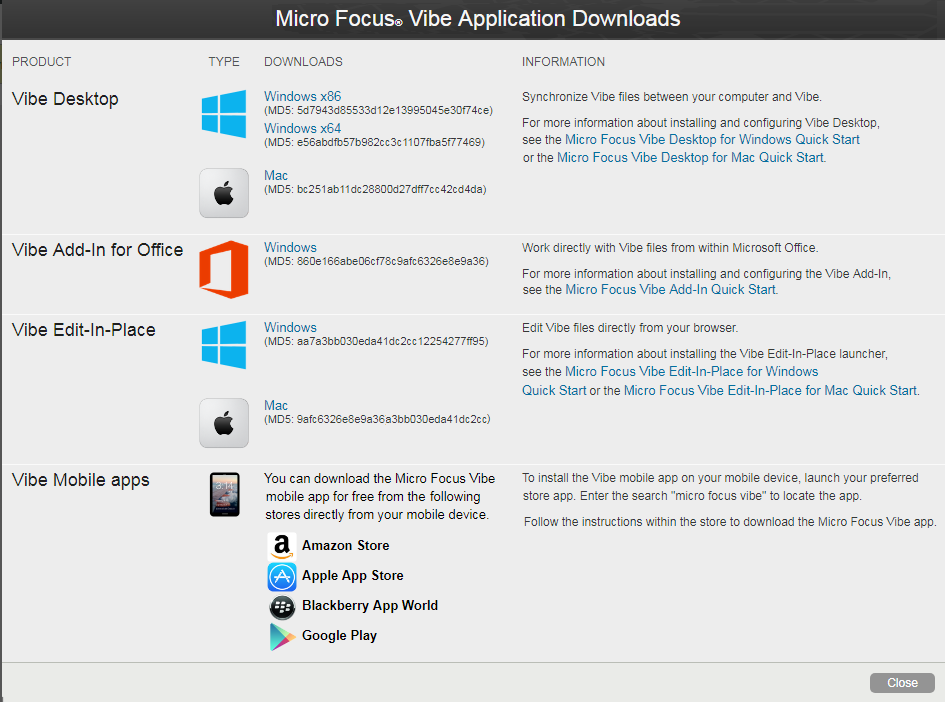
As a result, starting with Vibe 4.0.5, the Vibe Desktop and Vibe Add-In for Office are no longer distributed through the Customer Center.
For information and instructions on setting up the Application Downloads page, see Distributing File-Access Applications to Users
in the OpenText Vibe 4.0.8 Administration Guide.
Cross-Site Request Forgery (CSRF) Protection Enabled (Might Affect Customizations)
Beginning with version 4.0.5, the CSRF protection that was included but not enabled in Vibe 4.0.3, is enabled by default.
CSRF attacks occur when malicious websites are able to pose as authenticated users, request additional browser sessions, and then make unwanted changes to a site.
OpenText realizes that this protection is likely to break customizations that partners and customers have created, such as JSPs, Vibe-targeted external applications, and so on.
For this reason, CSRF protection can be temporarily disabled while the customized pieces are fixed.
-
Using a text editor, open the ssf-ext.properties file for editing. Default file locations are:
Linux: /opt/novell/teaming/apache-tomcat/webapps/ssf/WEB-INF/classes/config
Windows: c:\program files\novell\teaming\apache-tomcat\webapps\ssf\WEB-INF\classes\config
-
Change csrf.enable=true to csrf.enable=false.
-
Save the file.
-
Restart Vibe.
Edit-in-Place Java Applet Replacement
The team has replaced the Edit-in-Place Java applet with platform-specific executables that support a new service named Vibe URI,
which is similar to MS URI functionality but is not limited to only Microsoft Office.
Vibe URI supports Mac and Windows workstations with LibreOffice or Microsoft Office installed.
For information and instructions on setting up Vibe URI (also known as Vibe Edit-in-Place), see Providing File Access and Editing for Vibe Users
> Web Browser Access to Files Through Edit-in-Place
in the OpenText Vibe 4.0.8 Administration Guide.
File Upload Applet Replacement
Vibe’s traditional file-upload functionality is being replaced by HTML5-based functionality across the product. Functionality from an end user’s perspective is mostly unchanged.
Multiple-file selection and uploading is supported; folder-uploading is not supported.
If users need to upload at the folder level, we encourage you to provide them with the Vibe Desktop Application for Windows or Mac.
OpenJDK Replaces Other Java Installations for Vibe
OpenText Vibe runs inside a Java Virtual Machine (JVM).
Starting with version 4.0.5, Vibe includes a customized version of OpenJDK. Installing a separate JDK and JRE is not required, nor is it supported.
IMPORTANT:If you want to use an SSL connection between your Vibe site and a WebDAV server, and if the WebDAV server has a self-signed certificate rather than a certificate provided by a certificate authority, you must manually import the self-signed certificate to the JDK. The basic process is the same as that described in Securing LDAP Synchronization in the OpenText Vibe 4.0.8 Administration Guide.
Oracle Stellent Replaced by OpenText KeyView
Starting with Vibe 4.0.5, OpenText KeyView replaces Oracle Stellent for HTML-viewing and text-filtering (search indexing) functionality.
From a Vibe user perspective, functionality is unchanged.
SLES 15 Support
Beginning with version 4.0.5, Vibe is supported on SuSE Linux Enterprise Server (SLES) 15. For a list of all supported server platforms, see Server Operating System Requirements
in the OpenText Vibe 4.0.8 Installation Guide.
Workflow Viewer Applet Replacement
Vibe’s Workflow Designer applet has been replaced with HTML5-based functionality.
20.5 New in Vibe 4.0.4
The main focuses of the Vibe 4.0.4 release are
-
Edit-in-Place refinements
IMPORTANT:Starting with Vibe 4.0.4, the default solution for editing files that are accessed through a web browser, has been switched from a Java Applets-based solution to Microsoft’s Universal Resource Identifier (MS URI) technology.
This allows users to edit files from a Windows workstation with MS Office 2010 or later installed. For more information about this change, see
Editing Files Accessed through a Web Browser
in the OpenText Vibe 4.0.8 User Guide. -
Security updates
-
Bug fixes.
20.6 New in Vibe 4.0.3
The main focuses of the Vibe 4.0.3 release are
-
Support for PostgreSQL as a database. See
Database Server Requirements
in the OpenText Vibe 4.0.8 Installation Guide. -
Support for GroupWise as an LDAP source. See
Adding Vibe Users from Your LDAP Directory
in the OpenText Vibe 4.0.8 Installation Guide. -
Bug fixes.
20.7 New in Vibe 4.0.2
The main focuses of the Vibe 4.0.2 release are
-
Custom JSPs: Addressing many of the concerns expressed by those using custom JSPs.
-
Vibe 3 rendering: Providing Vibe-3-level formatting of customized workspaces and folders for those who are dissatisfied with the default GWT rendering in Vibe 4. See the Display using Vibe 3 formatting option as documented for folders and workspaces.
-
Rebranding: Reflecting OpenText ownership and development.
The Vibe 4.0.2 development team has also delivered
-
An interim solution for the Java applet challenges seen by Vibe 4.0.1 users wanting to use Vibe’s “Edit-in-Place” feature.
For Firefox users, the experience is exactly as it was before the browser withdrew NPAPI support. Users of Chrome and Microsoft Edge browsers must choose to run the applet that is automatically downloaded.
-
The ability for administrators to require Custom Terms and Conditions for external users.
-
Product improvement tracking of KeyShield use.
20.8 New in Vibe 4.0.1
-
Customized Email Notifications:
Customizing Email Templates
in theOpenText Vibe 4.0.8 Administration Guide. -
User Visibility Management Enhancements:
Limiting User Visibility
in theOpenText Vibe 4.0.8 Administration Guide. -
KeyShield Two-Factor Authentication:
Configuring Two-Factor Authentication
in theOpenText Vibe 4.0.8 Administration Guide. -
LDAP for External Users: When defining an LDAP resource, you can now specify whether the imported users are treated as internal or external by Vibe. See
Synchronizing Users and Groups from an LDAP Directory
in theOpenText Vibe 4.0.8 Administration Guide. -
MariaDB Support: See
Installing and Running the Database Server
in the OpenText Vibe 4.0.8 Installation Guide.
20.9 New in Vibe 4.0
Vibe 4.0 User Enhancements
For a list of OpenText Vibe user enhancements and instructions for use, see:
Vibe 4.0 Installation Enhancements
-
Database Changes: Vibe now requires you to create the database.
For more information about creating the database on Linux, see
Creating the Vibe Database
in the OpenText Vibe 4.0.8 Installation Guide.For more information about creating the database on Windows, see
Creating the Vibe Database
in the OpenText Vibe 4.0.8 Installation Guide. -
Specify File Types for Document Conversions during Installation: Previous versions of Vibe allowed you to configure the file formats that could be converted to HTML by editing configuration files. Vibe 4.0 provides a graphical interface during installation for configuring the file formats that can be converted to HTML and viewed from Vibe.
For more information, see
Planning File Types for HTML Conversions
in the OpenText Vibe 4.0.8 Installation Guide.For more generic information on document conversions in Vibe, see
Understanding and Configuring Document Conversions with OpenText KeyView
in the OpenText Vibe 4.0.8 Administration Guide. -
Ability to specify a From email address for outbound email: You can specify an email address to be used as the From address of emails sent from Vibe.
For more information, see
Outbound Email From Address
in the OpenText Vibe 4.0.8 Installation Guide.
Vibe 4.0 Administration Enhancements
-
LDAP Synchronization Improvements: The following improvements were made to LDAP synchronization:
-
Synchronization performance improvements
Performance improvements in Vibe 4.0 as compared with Vibe 3.4:
-
When synchronizing 1 to 10,000 users - 3x improvement
-
When synchronizing 10,000 to 30,000 users - 5x improvement
-
When synchronizing 30,00 to 60,000 users - 10x improvement
-
-
Improved interface, with a tabbed view
-
LDAP browser for selecting users and containers in your directory for LDAP configuration
-
Support for non-unique group names
-
Ability to preview an LDAP synchronization (display the users and groups that will be added, deleted, or disabled in Vibe) before the LDAP synchronization runs
-
Filter users and groups on Sync Results pages
For more information, see
Synchronizing Users and Groups from an LDAP Directory
in the OpenText Vibe 4.0.8 Administration Guide. -
-
Sharing: The following administration improvements were made for sharing:
-
Ability to determine whether LDAP groups can be used when sharing: New option to allow you to control whether groups that were imported from the LDAP directory are displayed in the Share with field when users are sharing an item.
-
Whitelist or blacklist for sharing: You can create a whitelist or blacklist for sharing with certain email addresses and domains.
-
New sharing option for File Link: Grant users the ability to share files by distributing a link to the file. Any person with access to the link then has access to the file.
For more information about sharing, see
Setting Up Sharing
in the OpenText Vibe 4.0.8 Administration Guide. -
-
Ability to Reset the Administrator User ID: You can reset the user ID for the Vibe administrator.
For more information, see
Changing the Vibe Administrator User ID or Password
in the OpenText Vibe 4.0.8 Administration Guide. -
Improved Method for Resetting Passwords: It is easier than ever for local and external users to reset their passwords. This method also applies to the Vibe administrator.
For information about how to reset the password for the Vibe administrator, see
Changing the Vibe Administrator User ID or Password
in theOpenText Vibe 4.0.8 Administration Guide. -
New user interface for granting administrator privileges: It is now easier to grant administrator rights to users and groups.
For more information, see Creating Additional Vibe Administrators in theOpenText Vibe 4.0.8 Administration Guide.
-
Team management administration: You can more easily view and manage team workspaces across your Vibe site.
For more information, see
Managing Team Workspaces
in theOpenText Vibe 4.0.8 Administration Guide. -
Enhanced user and group management interface: For information, see
Managing Users
andManaging Groups
in theOpenText Vibe 4.0.8 Administration Guide. -
Improved handling of external users: In Vibe 3.4, marking a user as external was a manual process. External user accounts are now created automatically when a workspace, folder, or entry is shared with someone outside of the organization.
External user accounts from Vibe 3.4 are maintained after upgrading to Vibe 4.
For more information, see
Setting Up Sharing
in theOpenText Vibe 4.0.8 Administration Guide. -
Ability to disable access to the web client: You can disable users’ ability to access Vibe via a web browser. Users can then access Vibe only through Vibe Desktop or through the Vibe mobile app.
For more information, see
Disabling User Access to the Vibe Site on the Web
in theOpenText Vibe 4.0.8 Administration Guide. -
Support for multiple groups with the same name: In the Type-to-Find drop-down list, Vibe now includes the group name or group title, as well as secondary information about the group (either the group description or the Fully Qualified DN). This secondary information helps distinguish between multiple groups that have the same name.
-
Ability to specify a maximum number of REST requests: You can specify the maximum number of concurrent upload and download requests made by Vibe Desktop and mobile applications.
For more information, see
Configuring Requests and Connections Configuration
in the OpenText Vibe 4.0.8 Installation Guide. -
Centralized Trash Management: All items that have been sent to the trash are now visible in one location and can be restored or permanently deleted.
For more information, see
Permanently Deleting Files from the Trash
in theOpenText Vibe 4.0.8 Administration Guide. -
Data Quota on Outgoing Mail Messages: You can set a data quota on outgoing mail messages. The combined size of all attachments in a single outgoing email cannot exceed the quota that you set.
For more information, see
Enabling/Disabling Outbound Emailing of Folder Digests
in the OpenText Vibe 4.0.8 Administration Guide. -
Download Vibe Desktop and Add-In from the Web Client: You can make the Vibe Desktop and Vibe Add-In available to users from the Vibe web client.
For more information, see
Configuring the Vibe Desktop Application for All Users
in the OpenText Vibe 4.0.8 Administration Guide. -
Exporting and Importing Folders Includes Global Filters: When you export and import folders out of and into Vibe, all global filters are included in the export and import. (Personal filters are not included.)
-
Workspace Templates Can Be Created at a Non-Global Level: You can create workspace templates and make them available to only specific workspaces, rather than making them available at a global level.
-
Automatically Delete or Archive Audit Trail and Change Log Entries: You can configure Vibe to automatically delete or archive Audit Trail and Change Log entries after a given number of months. This is helpful if these logs are consuming a lot of disk space.
For more information, see
Managing Database Logs and File Archives
in theOpenText Vibe 4.0.8 Administration Guide. -
Single Sign-On Support with KeyShield: You can provide single sign-on to your Vibe site with KeyShield (KeyShield license not included).
For information, see
Configuring Single Sign-On with KeyShield
in the OpenText Vibe 4.0.8 Administration Guide. -
Ability to Deter Brute-Force Attacks with CAPTCHA: By default, CAPTCHA is now enabled on the Vibe site, securing the Vibe web application against brute-force attacks.
For information about how to customize when CAPTCHA is used on the Vibe site, see
Securing against Brute-Force Attacks with CAPTCHA
in the OpenText Vibe 4.0.8 Administration Guide.For information about how to enable CAPTCHA and set various configuration options, see Securing against Brute-Force Attacks with CAPTCHA.
-
Ability to Secure User Passwords: You can require the passwords of local and external users to meet certain password requirements.
For more information, see
Securing User Passwords
in the OpenText Vibe 4.0.8 Administration Guide.
21.0 Legal Notice
Copyright 2024 Open Text
The only warranties for products and services of Open Text and its affiliates and licensors (“Open Text”) are as may be set forth in the express warranty statements accompanying such products and services. Nothing herein should be construed as constituting an additional warranty. Open Text shall not be liable for technical or editorial errors or omissions contained herein. The information contained herein is subject to change without notice.