4.1 Downloading and Installing the Messenger Client from Your Web Browser
After you create your Messenger system, you can use the Novell Messenger Download page to install the Messenger client software.
-
Make sure you have installed the Messenger system. See Section 3.2, Installing and Setting Up Your Novell Messenger System.
-
Make sure you have started the Messaging Agent.
-
In your Web browser, enter the IP address of the Novell Messenger Download page.
This is the IP address and port of the Messaging Agent. By default, the Messaging Agent port is 8300. For example, if you installed to a server with an IP address of 172.16.5.18, the Novell Messenger download page would be http://172.16.5.18:8300.
For a Messenger system installed on NetWare or Windows, the following download page displays:
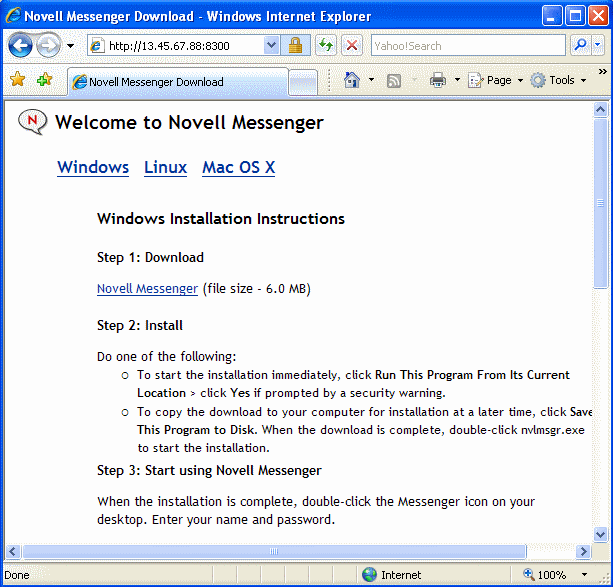
For a Messenger system installed on Linux, the following download page displays:
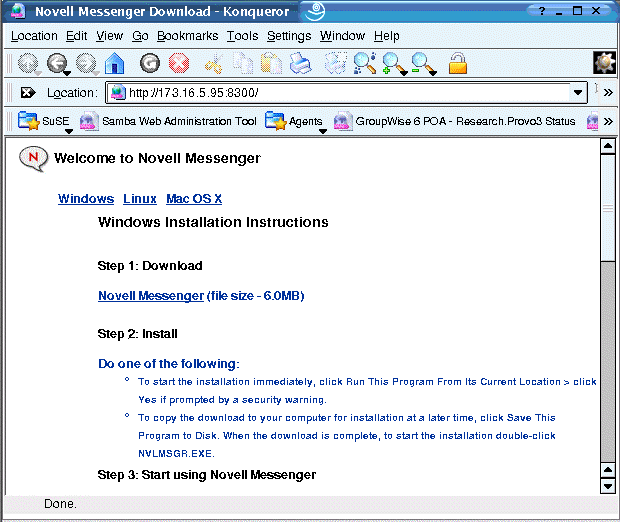
-
Follow the instructions to download and install the client.