1.2 Resetting the Filr Administrator Password
When you first install Novell Filr, the Filr administrator username is admin and the password is admin. When you first log in to the Filr site as the administrator, you should change the administrator password from the default password to a secure password of your own choosing.
-
In your Web browser, specify one of the following URLs, depending on whether or not you are using a secure SSL connection:
http://filr_hostname:8443 https://filr_hostname:8443
Replace filr_hostname with the hostname or fully qualified domain name of the Filr server that you have set up in DNS.
Depending on how you have configured your Filr system, you may not be required to enter the port number in the URL, and if you are using NetIQ Access Manager, the Filr login screen is not used. For more information about Filr configurations that affect login, see
Network Configuration
andChanging Reverse Proxy Configuration Settings
in the Novell Filr 1.0.1 Installation and Configuration Guide.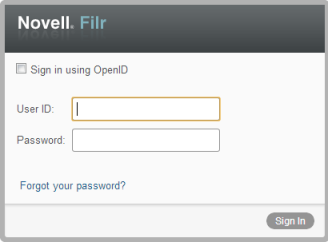
-
Log in using admin as the login name and admin as the password.
The Change Password dialog box is automatically displayed when you first log in to the Filr site.
-
Change the default administrator password to a secure password.
In the Change Password dialog box, type the admin in the field, then go to the and fields and specify a new password.