3.0 Upgrading From Earlier Versions
To upgrade from Novell BorderManager 3.8 to Novell Border Manager 3.9, do the following:
-
Do one of the following:
-
If you are downloading the product from the Web, unzip Novell BorderManager 3.9 on a drive that is accessible from your server.
-
If you are using a product CD, mount the Novell BorderManager 3.9 CD on the server by entering CDROM at the server console.
-
-
On the server side, go to the X-Server Graphical Console. If the X-Server Graphical Console is not loaded, enter STARTX at the server console.
If STARTX is already loaded, press Ctrl+Esc and select the option for X-Server Graphical Console.
-
Click , then select to display the list of currently installed products.
-
Click , then browse to the root of the Novell BorderManager 3.9 directory and select product.ni, which is displayed in the right frame. Click .
-
Click . The Welcome page is displayed.
-
Click . The License agreement page is displayed.
-
Read the license agreement. If you accept the terms of the agreement, click . The Novell Border Manager Services installation page is displayed.
-
Select the check boxes next to the services you want to install them.
-
Select or shipping license from the drop-down list. Trial Licenses are selected by default. Trial and Shipping licenses are located in the directory at the root of the CD.
-
Click . The Minimum Requirements page is displayed.
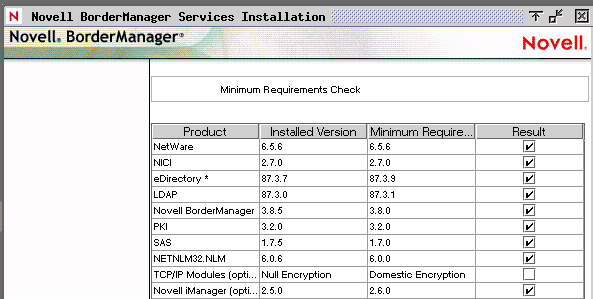
The Minimum Requirements page displays the installed version as well as the minimum requirement version of the software.
Meet the requirements according to the displayed table in the minimum requirements page and restart the installation. Click to continue.
-
On the NDS Authentication page, specify your credentials to log in.
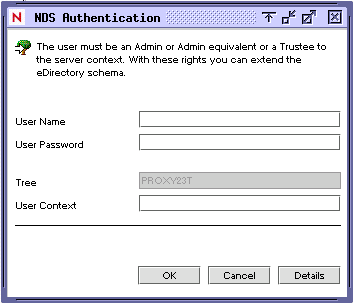
User Name: Specify either your fully distinguished name (FDN) or provide only the name. You must have administrative rights to the root of the eDirectory tree. This requirement applies to any user who is a trustee with Supervisor rights at a container at the same level as the server. Administrative rights are required to extend the eDirectory schema, install product licenses, and configure Novell BorderManager 3.9 for the first time.
User Password: Specify your password.
Tree: Specify the name of the tree.
User Context: Specify the user context in the tree. You must specify this information if you have not entered your FDN in the field.
-
Click to continue.
-
You are prompted with the following dialog box:

Click to proceed.
-
By default the check box is selected. Deselect the box if you do not want the plug-ins to be installed.
Click .
-
Click if you are done, or click to return to previous pages and modify your selections.
-
Do one of the following:
-
Click for Novell BorderManager 3.9 services to come up.
-
Click to complete the installation and return to the GUI screen.
-
Click to view the Readme.
The install summary is available in sys:\ni\data\nbm_instlog.csv. The Readme is available at the root of the CD under Documents/ReadMes/enu.
NOTE:Novell BorderManager 3.9 provides the option to recover from a failed install. The Install program pops up an option after the authentication dialog box (Step 11). To recover from a failed install, select the Fresh Install Option or select the Upgrade option. Continuing with the Fresh Install option with a working Novell BorderManager 3.9 server may give unexpected results, particularly with existing filter exceptions. After using this option, review your iManager configuration and filter exceptions.
-