Frequently Asked Questions
This section provides the frequently asked questions about Micro Focus iPrint App for iOS users:
This section provides the frequently asked questions about Micro Focus iPrint App for iOS users:
Micro Focus iPrint app provides secure enterprise print services for your iPhone and iPad. You can seamlessly print Office documents, PDFs, and images directly from their device, anywhere and anytime.
Add Server adds an iPrint server and the printers configured on that server to your device.
Tap Add Server to add an iPrint server. All the printers configured on the iPrint server are listed under Printers.
This error is displayed when your administrator has not added a valid trusted certificate to the iPrint server and the server is presenting a self-signed certificate. You must trust the certificate to continue with the process.
To trust the certificate, click Continue.
This screen displays the available WalkUp Jobs and status of the normal jobs. If no jobs are available or printed, this screen is empty.
Launch the iPrint app.
Tap Settings > Printers.
Tap  info.
info.
Under Display Name, tap the printer name to be edited.
WalkUp Jobs displays the jobs submitted to the WalkUp printer. Adjacent to each job the time of expiry is displayed. When the job is deleted, expired, or printed it is no longer listed.
Job History displays the list of jobs submitted for printing from this device. The status are as follows:
Processing: The job is submitted for printing.
Completed: The job is printed.
Failed: The job has failed to print due to network, server, or printer not available. Contact your administrator to resolve the issue and then reprint the job.
Cancelled: The job is cancelled by the administrator or you have cancelled the job when it was in the processing state.
Unavailable: The job status is not available with the app.
The Job History displays only the last 10 jobs.
You can enable iPrint extension from any app that supports the extension functionality. When enabled, it is available as an app extension for apps on your device.
For example to enable iPrint for Photo app, do the following:
Open the Photos app, then any photo.
Tap  share on the bottom left of the image.
share on the bottom left of the image.
In the second row of icons, swipe to the end of the list and tap  More.
More.
A list of installed apps that support photo extensions is available. Enable the Micro Focus iPrint extension.
Tap Done.
In the second row, Micro Focus iPrint icon is visible. Tap the icon to preview and submit the print job.
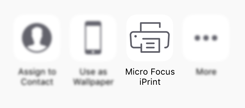
You can use the Scan using QR Code option to add a server or select a printer. Your administrator should provide you the QR code.
You can print by enabling the iPrint app for app extensions or by using the iPrint app.
Yes, it is very easy. All jobs can be reprinted except the job that is in the Processing state.
Navigate to the main screen, under Jobs, navigate to the specific job, swipe the status and tap the Print option.
Your administrator has not enabled the printer to print from the mobile device. You cannot print to this printer.
Visit the Idea Portal to suggest new enhancements or vote the existing ideas listed in the portal.