3.2 Argument Builder
The Argument Builder provides a dynamic graphical interface that enables you to construct complex argument expressions for use within Rule Builder.
The Argument Builder consists of five separate sections:
-
Nouns: Contains a list of all of the available noun tokens. Select a noun token, then click to add the noun token to the pane.
-
Verbs: Contains a list of all of the available verb tokens. Select a verb token, then click to add the verb token to the pane.
-
Description: Contains a brief description of the noun or verb token. Click the help icon to launch additional help.
-
Expression: Contains the argument that is being built. Multiple noun and verb tokens can be added to a single argument. Tokens can be arranged in different orders through the pane.
-
Editor: Use the Editor pane to provide the values for the nouns and the verbs.
Figure 3-3 Argument Builder

Launch the Argument Builder from the following actions by clicking the
 icon.
icon.
-
Clear Destination Attribute Value when the selected object is DN or Association.
-
Clear Source Attribute Value when the selected object is DN or Association.
-
Delete Destination Object when the selected object is DN or Association.
-
Delete Source Object when the selected object is DN or Association.
-
Rename Destination Object when the selected object is DN or Association and Enter String.
-
Rename Source Object when the selected object is DN or Association and Enter String.
-
Set Destination Attribute Value when the selected object is DN or Association, and the Enter Value type is not structured.
To define an expression, select one or more nouns (values, objects, variables, etc.), and combine them with verbs (substring, escape, uppercase and lowercase) to construct arguments.
The following example creates an argument for a username from the first letter of the first name and the entire last name:
-
Select from the list of nouns, then click .
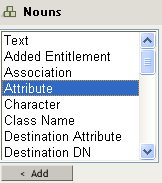
-
Specify or select the Given Name attribute.

-
Select from the list of verbs, then click .
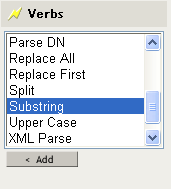
-
Type 1 in the field.
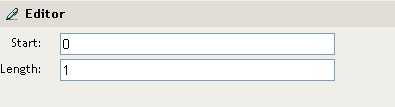
-
Select the attribute, then click the icon.

-
Select from the list of nouns, then click .
-
Specify or browse to the attribute.
-
Select the Surname attribute, then click the icon twice.
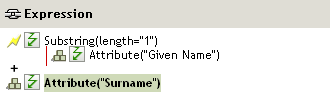
The argument takes the first character of the Given Name attribute and adds it to the Surname attribute to build the desired value.
-
Click to save the argument.
3.2.1 Argument Builder Tips
-
Use the Cut/Copy/Paste icons
 to use the Policy Builder clipboard. The
icon is disabled if the current content on the clipboard is invalid at that location.
to use the Policy Builder clipboard. The
icon is disabled if the current content on the clipboard is invalid at that location.
-
Use the Move Up/Move Down/Remove icons
 to reposition or remove tokens in the argument.
to reposition or remove tokens in the argument.
-
Use the
 link to refresh the Argument Builder interface. The interface is refreshed automatically whenever you add or modify a token.
link to refresh the Argument Builder interface. The interface is refreshed automatically whenever you add or modify a token.