GroupWise Calendar Publishing
GroupWise Calendar Publishing is a Web-based feature that allows GroupWise and non-GroupWise users to view calendars of GroupWise users in a Web browser. Users can view calendars, or download them to a calendar application. GroupWise Calendar Publishing is available from any Web browser.
This GroupWise Calendar Publishing Quick Start provides a guide to the functions of GroupWise Calendar Publishing and assists non-GroupWise users to navigate the Web site.
1.0 Getting Started
Go to the GroupWise Calendar Publishing Web site:
http://web_server/gwcal/calendar
Replace with the Web site location (hostname or IP address) of the Calendar Publishing Host as defined by your system administrator.
Figure 1 Published Calendar List
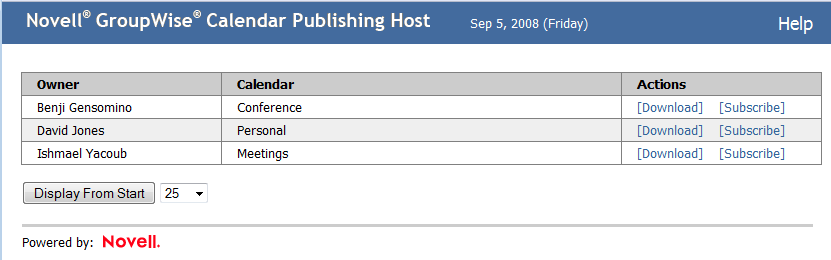
A list of usernames and calendars is displayed. If there are more than 25 calendars, click to view the additional calendars.
When you locate the calendar you want, you can choose from several options:
2.0 Downloading a Calendar
You can download a calendar for import into another calendar application. The downloaded calendar does not automatically check for updates, so you need to manually check the original calendar and download it again if necessary. The calendar downloaded is downloaded in the GMT time zone. Your application will need to convert it to the correct time if it does not you will need to be aware you are viewing a calendar in GMT.
-
Click next to the calendar you want to download.
-
Click and save the file to a location of your choice.
-
Import the saved file into your calendar application.
3.0 Subscribing to a Calendar
Subscribing to a calendar allows you to not only import the calendar to your calendar application but it also provides continuous updates. If you have the ability to subscribe, the subscribed calendar is automatically updated based on the time settings you have specified. The file used to subscribe is in the GMT time zone. Your application will need to convert it to the correct time zone.
-
Click next to the calendar you want to subscribe to.
-
Select the program you want to use to subscribe.
-
Specify a name for the calendar as you want it to appear in your system.
-
Specify how often you want to have the calendar updated.
-
Click .
4.0 Displaying a Calendar
Calendars can also be displayed directly if you do not or cannot display them in your calendar application. Click the name of the calendar to open it. Calendars are read-only and no changes can be made to them from this page.
From the displayed view, you can view the scheduled appointments or print the calendar. Views can also be changed to show the day, week, or month.
5.0 Legal Notices:
Copyright © 2008 Novell, Inc. All rights reserved. No part of this publication may be reproduced, photocopied, stored on a retrieval system, or transmitted without the express written consent of the publisher. For Novell trademarks, see the Novell Trademark and Service Mark list. All third-party trademarks are the property of their respective owners.