GroupWise 2012 and Messenger 2.2
Novell Messenger is a corporate instant messaging product that uses eDirectory for its user database. You can create a Contact List, send instant messages, create an archive of messages, allow and block others from seeing your availability, and more.
IMPORTANT:Novell Messenger must be installed on your workstation in order for Messenger functionality to be available in GroupWise.
1.0 Enabling Novell Messenger in GroupWise
-
In GroupWise, click .
-
Click .
-
Select .
-
Select .
-
Click .
2.0 Sending an Instant Message from Novell Messenger
-
In GroupWise, click the icon.
-
Click the person you want to send a message to.
The Quick Info information for that user is displayed with the Novell Messenger Presence displayed.
-
Click the icon. A Novell Messenger Conversation window opens.
-
Type the message.
-
Press Enter to sent the message.
3.0 Sending an Instant Message from the File Menu
-
In GroupWise, click > > .
-
Click the person you want to send a message to.
or
Click the button to search for a person who is not in your Contact List.
-
Click .
-
Type the message.
-
Press Enter, or press Alt+Enter.
4.0 Displaying the Messenger Contact List
-
In GroupWise, click > > .
5.0 Displaying the Novell Messenger Presence Status
In GroupWise, you can see the Novell Messenger presence information for people who are in your corporate address book. The presence information is displayed in three places: the Quick Info in the , , and fields of an item, the field of a received item, and the Quick Info of a contact in the Address Book.
From Novell Messenger, you can send a message to contacts who are online or idle.
6.0 Adding Contacts from GroupWise to Novell Messenger
-
From an address book in GroupWise, drag and drop the contact in to your Novell Messenger Contact List.
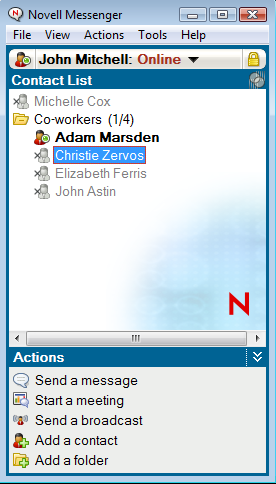
7.0 Starting Novell Messenger When GroupWise Starts
-
In GroupWise, click > .
-
Double-click .
-
On the tab, select or deselect .
If you are running both GroupWise and Novell Messenger and you exit GroupWise, Novell Messenger continues to run until you also exit it.
8.0 Displaying Novell Messenger Options
-
In GroupWise, click > > .
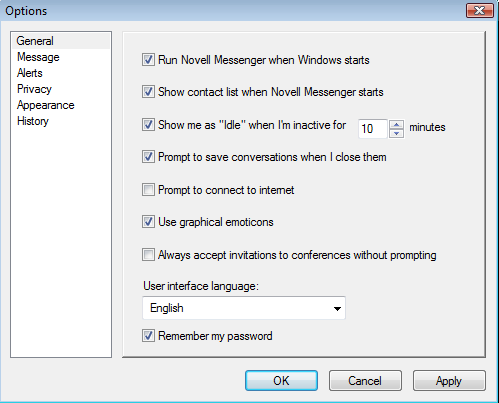
-
Select the options you want, then click .
9.0 Legal Notices:
Copyright © 2012 Novell, Inc. All rights reserved. No part of this publication may be reproduced, photocopied, stored on a retrieval system, or transmitted without the express written consent of the publisher. For Novell trademarks, see the Novell Trademark and Service Mark list. All third-party trademarks are the property of their respective owners.