Scheduling Appointments with Free/Busy
When you schedule a meeting with your calendar on the Exchange server, you can check when other local Exchange users are busy according to their Exchange calendars.
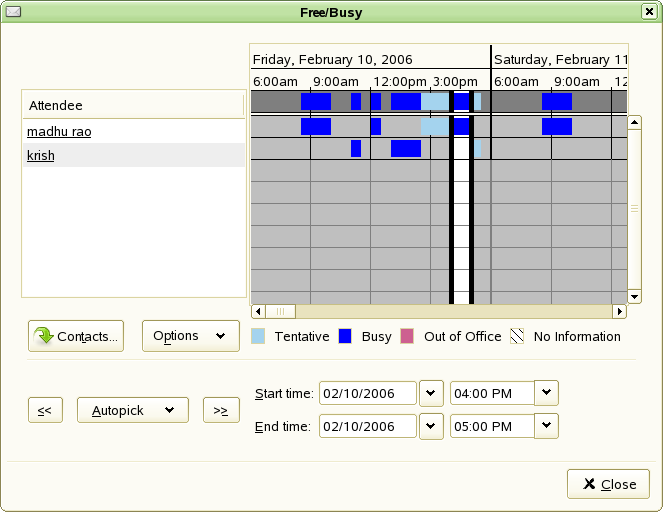
Reminders for appointments in your Exchange calendar do not work until you have run Evolution at least once after logging in. This is different from locally stored reminders, which work from the moment you log in, regardless of whether you have run Evolution in the session.
-
Create a new appointment in the calendar.
-
Right-click the appointment, then select Schedule Meeting.
-
In the Invitations tab, add attendees by entering their e-mail addresses into the list, or by selecting them from the Global Address List (GAL). Choose the GAL from the drop-down list of address sources at the top of the dialog box.
-
Click Options, then click Update Free/Busy to check participant schedules and, if possible, update the meeting in all participants' calendars.
If meeting attendees are not available during the times you have scheduled a meeting, you can "nudge" the meeting forward or backward to the nearest available time. To do so, just click the arrows to the left or right of the Autopick button. The Autopick tool moves the meeting to the nearest time during which all attendees are available. If you aren't satisfied with those results, you can drag the edges of the meeting time to the hours that you want to select.