1. Application Framework: What's New
(Home) Previous
Next
1. Slimmer Designer Footprint
Designer's download and install size is now 40%
smaller ! Many redundant libraries, unused plug-ins and
artifacts were removed, and the code was made more efficient to reuse certain
resources. This should speed up your downloads and installs by 40%.
2. Project Converter
Designer 2.0 M5 has a new internal format for storing project
information. (Regardless of the internal format, Designer is always able to
deploy to the proper format of the target Identity Manager environment.)
When you open any existing project that was created earlier than Designer 2.0
M5, a Project Converter wizard walks you through the conversion. You don't need
to do anything special. The conversion is automatic, fast, and easy. The Project
Converter backs up your project before converting. Your only choice is what
to name the backed-up project if you don't like the default name provided. When
the conversion is done, you can view the log of changes..
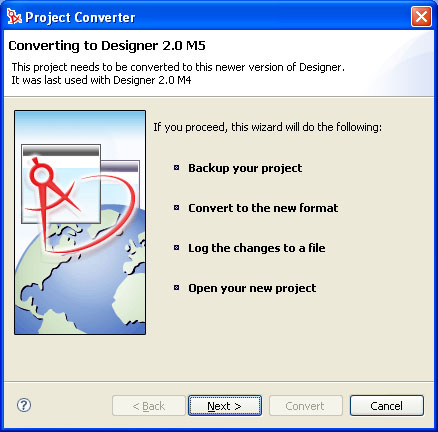
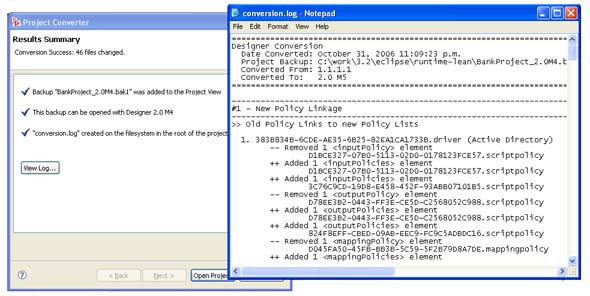
3. Version Handling
Many customers have earlier versions of Identity Manager in
their environments, and many environments have a mixture of different versions.
Until now, earlier and mixed versions have been a challenge for tools like Designer
because they always expose the capabilities for the latest Identity Manager.
If you're trying to configure and write policies for an earlier Identity Manager
in your environment, previous versions can cause the following issues:
- You can easily build a solution that won't deploy.
- You won't really know which features work in one environment versus another one.
|
Designer has now solved these issues and made working in these environments
much easier by doing the following:
1) Track the Identity Manager Version on Servers
When you edit the properties of servers, you now have the ability to specify the
Identity Manager version that the server is using. (For additional information
on version tracking, see the Configuration What's New section.)

2) Supported Versions and Default Settings
Designer will continue to support importing and deploying to all versions of
Identity Manager that shipped since 2.0, up to and including the newest version
(Identity Manager 3.5, which is now in beta). Designer will also continue to
support importing from DirXML 1.x environments.
With this M5 release of Designer, the default Identity Manager version is 3.0.1.
You can change this default by doing one of the following:
- At any time, access the Server object and set the version to the one you want,
including 3.5.
- Change the default in preferences.
|
When you import a new server (or create a server based on one that you've browsed
to in the directory), the new server inherits the imported version of Identity
Manager. If you do a live update in the server properties page, Designer updates
the server to the current version of Identity Manager that's in the target environment.
Because previous versions of Designer did not track Identity Manager versions,
pre-M5 projects will not have version information. In this case, the servers
default to 3.0.1. During project conversion, Designer informs you that this
default is being updated.
3) The UI Adjusts Based on the Version
Designer hides and shows and enables and disables capabilities based on the version
of Identity Manager that is associated with the Identity Manager engine. For example,
if you edit a policy that is associated with a server that uses Identity Manager
3.5, Policy Builder shows you all of the new actions, conditions, verbs, and tokens
that ship with that release. This feature lets you try out the next version of
Identity Manager before it is even released.
Also, if you set the server to Identity Manager 3.0.1 (or earlier), you get
the previous version of Policy Builder that Designer has shipped with in the
past.
If you try to create an object that is not supported by your server version,
a prompt tells you that this action isn't supported. For example, Identity Manager
3.5 introduces the concept of Jobs, Mapping Tables, and Policy Libraries. If
you try to create one of these objects on a 3.0.1 server, you see the following
message:

Note: Future milestones of Designer will continue to evolve the UI to better
handle version differences.
4) Project Checks for Version Issues
A full suite of project checks makes sure that what you have configured makes
sense for your target environment and can be successfully deployed. Even though
Designer's UI blocks the creation of unsupported objects and hides features
based on version number, unsupported actions might still occur through a few
"back-door" methods, such as copying and pasting, importing, or downgrading
your server after you have configured for a newer environment. In all of these
cases, Project Checker catches the problems.
For example, for policy libraries to work, all of the servers on a given driver
set need to be at the same Identity Manager 3.5 version. Project Checker catches
problems like this where you might have an unsupported mix of servers. The project
check results would look like the following figure. Version problems are sorted
to the top and have a version icon. If you double-click an item, you get more
details about the problem and how to resolve it.

5) Preferences for Changing the Default Engine Version
You can set the default Identity Manager version by using the main Designer
for IDM preferences page. This page also gives you more information on upgrades,
information on downgrades, and a link to a help topic. This information explains
key differences between versions of Identity Manager.

4. Application Schema Management Is Available from the Application
You can now simultaneously manage multiple driver application
schemas by right-clicking the application and selecting "Manage Application
Schema." If the schemas are different, you are asked to select a schema to use
as a starting point. When accepted, changes made to the schema are applied to
all drivers connected to the application. You can still access a single driver's
application schema from the driver's context menu as you did before.

5. Application Schema Management Shows Details
Schema details, such as class containment and attribute constraints,
are now shown in the Application Classes and Attributes management browser.

6. Improved Access to Identity Vault Schema Export and Deploy
The Identity Vault's context menu now contains separate items
that let you export to file, deploy to eDirectory, import from a file, and import
from eDirectory as separate tasks, instead of launching them from the same menu
item.
File-based import and export are accessible from the context
menu's top level, and eDirectory import and export are still accessible from
the Live submenu.

7. Manually Running Project Checker
By default, Project Checker runs in manual mode. This means
that Project Checker runs only when you click the Project Checker icon in the
toolbar. You can enable Project Checker to run every time you do a save operation
by checking "Auto-check on Save" in the drop-down menu. You can run then run
Project Checker manually from the toolbar.

8. Project Checker Is More Visible
The Project Checker view now displays by default in the Designer
perspective. You can also easily access Project Checker directly from the main
toolbar.

9. Direct Link to Identity Manager Forums
We made it much easier for you to get to the Designer and
other Identity Manager forums directly from within Designer. Go to the main
Help menu and select "Identity Manager Forums". A Web browser launches and takes
you to the site. We encourage you to participate in these forums, as well as
submit bugs and ideas to Bugzilla (also from the Designer Help menu). We monitor
the forums and Bugzilla continually. We consider each piece of feedback and
set priorites based on this feedback. Thanks!


(Home) Previous
Next